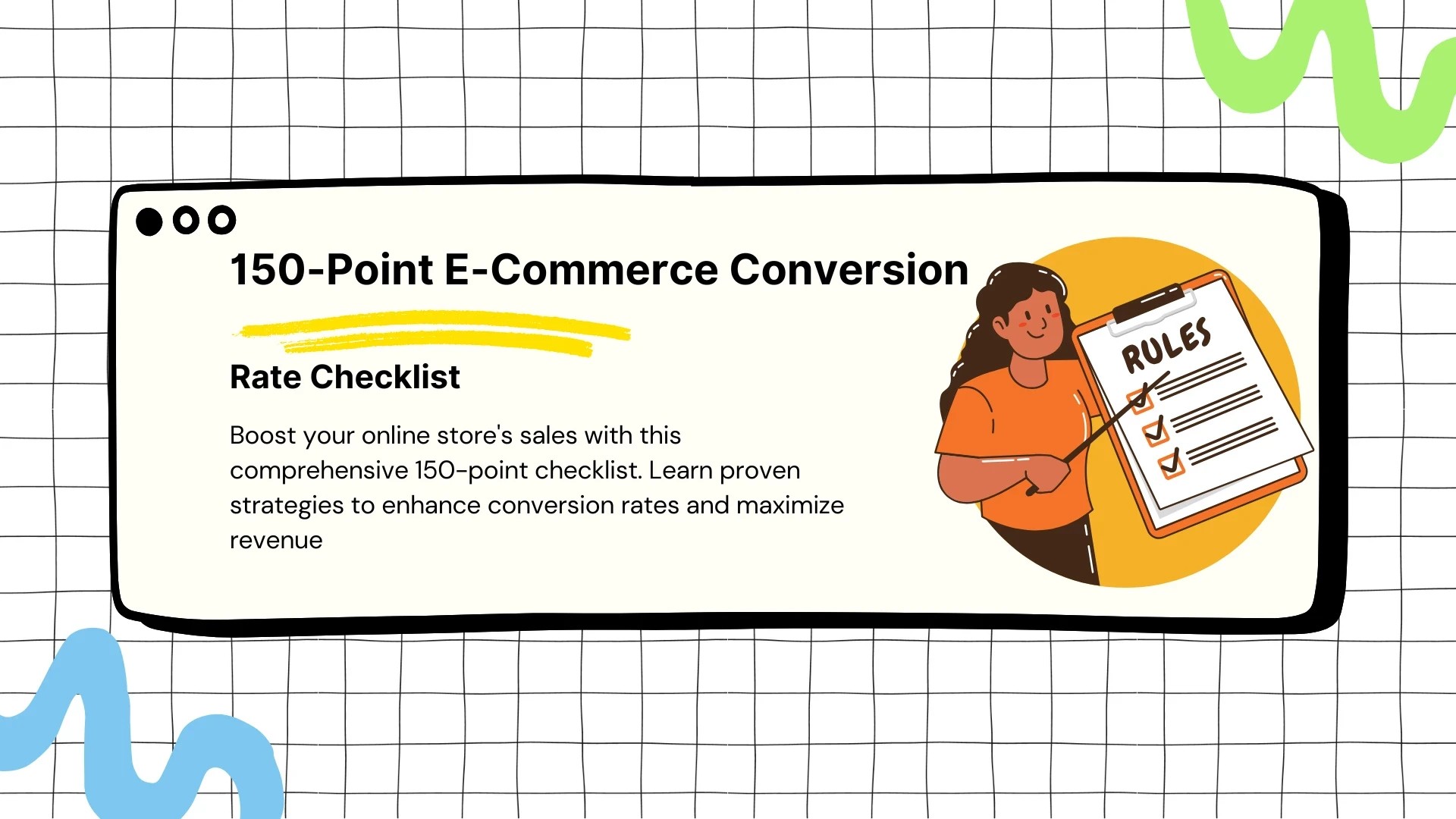Getting Started
| Point | How to Identify | How to Fix |
|---|---|---|
| 1. Confirm that new visitors can immediately tell what your store offers | Check bounce rates and time spent on the homepage using Google Analytics. | Add a clear headline, value proposition, and relevant images above the fold to communicate your offerings. |
| 2. Clearly display your unique selling proposition (USP) | Ask users what sets your store apart via surveys or feedback tools. | Place your USP (e.g., free shipping, quality guarantee) prominently in the header, homepage, and product pages. |
| 3. Use a clean, uncluttered design with plenty of whitespace | Look for areas where text, images, or ads feel overcrowded. | Simplify layouts, remove unnecessary elements, and space out content for readability. |
| 4. Implement a grid layout to improve scannability and organization | Check if users struggle to find products or navigate categories using heatmaps. | Organize content and products using consistent grid structures with clear spacing and alignment. |
| 5. Make your website fully responsive across all devices and screen sizes | Test your site on different devices using tools like BrowserStack or Google Mobile-Friendly Test. | Use responsive design principles to adapt content, images, and buttons to various screen sizes. |
| 6. Optimize your site for fast loading speeds (aim for under 3 seconds) | Run speed tests with Google PageSpeed Insights or GTmetrix and identify slow-loading pages. | Compress images, enable browser caching, minimize JavaScript, and use a content delivery network (CDN). |
| 7. Ensure that all links, buttons, and CTAs are functional and clickable | Check for broken links using tools like Screaming Frog or Google Search Console. | Fix broken links immediately and test CTAs for proper redirection and functionality. |
| 8. Use high-quality images that load quickly (compressed for speed) | Use tools like Pingdom to check if large image files are slowing down your site. | Compress images without compromising quality using tools like TinyPNG or JPEGmini. |
| 9. Place a visible search bar on every page for easy navigation | Check if users struggle to find the search bar based on session recordings or complaints. | Add a prominently placed search bar in your header with a clickable icon or text box. |
| 10. Use predictive search to help users find products faster | Monitor search term completion rates using search analytics. | Implement predictive search functionality that suggests popular queries and products as users type. |
| 11. Make error messages (e.g., "Page Not Found") clear and actionable | Analyze drop-offs and frustration points when users encounter broken pages. | Use helpful error messages like “Oops! This page doesn’t exist” and include a link to the homepage or search. |
| 12. Create a friendly and engaging 404 page with suggestions for next steps | Manually visit unlinked pages or use tools to identify error pages. | Design an engaging 404 page with a search bar, links to popular products, or a humorous message. |
| 13. Add a visible security badge to show that your site is secure (HTTPS) | Check if your site displays a “Not Secure” warning in browsers. | Install an SSL certificate, enabling HTTPS encryption and showing a padlock icon in the browser. |
| 14. Display contact information prominently on your site | Test how easily you can access customer support details as a user. | Add a clickable phone number, email, or live chat link in the header, footer, or contact page. |
| 15. Showcase your brand story on an "About Us" page to build trust | Check traffic and bounce rates on your About Us page. | Share your mission, values, founding story, and team photos on the About Us page to foster connection. |
| 16. Include a visible phone number or live chat option for customer support | Look for frequent complaints about slow or inaccessible support. | Add a support phone number, live chat widget, or chatbot to assist customers in real time. |
| 17. Run regular audits to identify and fix broken links | Use tools like Screaming Frog or Ahrefs to crawl your site for broken links. | Fix or redirect broken links to correct pages and monitor regularly to avoid recurrence. |
| 18. Offer multi-language and multi-currency options for international customers | Review whether international visitors bounce or fail to convert due to a lack of localized options. | Add language selection tools and currency converters based on customer region or preferences. |
| 19. Use breadcrumb navigation to help users keep track of their journey | Identify if users often use the back button to navigate. | Implement breadcrumb trails at the top of pages to show the hierarchy (e.g., Home > Category > Product). |
| 20. Minimize pop-ups to avoid disrupting the user experience | Check if users frequently close pop-ups or leave the site after encountering them. | Reduce the frequency of pop-ups and display them only at strategic times (e.g., exit intent). |
| 21. Test your website’s usability with heatmaps and user session recordings | Use tools like Hotjar or Crazy Egg to analyze how users interact with your site. | Address friction points by adjusting layouts, CTAs, or navigation paths based on user behavior insights. |
| 22. Use testimonials and case studies to strengthen your credibility | Check for a lack of social proof in key areas like product pages or the homepage. | Add customer testimonials, case studies, or success stories in prominent sections of your site. |
| 23. Incorporate ratings and reviews from trusted platforms on your site | Review products with low engagement or conversion rates. | Display star ratings and customer reviews on product and category pages to build trust. |
| 24. Include a visible "Return and Exchange Policy" that is easy to access | Survey users to see if they can locate your return policy easily. | Link your return/exchange policy in the footer, FAQs, and product pages for visibility. |
| 25. Regularly update your site’s content and design to stay relevant | Monitor customer feedback or declining engagement metrics on outdated content. | Refresh banners, blog posts, and homepage visuals with current offers or seasonal themes. |
| 26. Use a favicon to enhance brand recognition in browser tabs | Check if your site displays a generic browser tab icon. | Add a favicon (e.g., your logo) that appears in browser tabs and bookmarks. |
| 27. Make your site's footer useful with links to key pages like FAQs, shipping, and returns | Review whether your footer contains redundant or unhelpful links. | Include links to important resources like contact info, policies, and FAQs in the footer. |
| 28. Include social media icons that link to active, engaging accounts | Check if your social media links are visible and functional. | Add clickable icons linking to your active social media profiles in your header or footer. |
| 29. Test your website's functionality across multiple browsers and devices | Observe inconsistencies in layout, load speed, or functionality on different browsers. | Use BrowserStack or CrossBrowserTesting to ensure consistent performance across all platforms. |
| 30. Implement accessibility features (e.g., screen reader compatibility) | Audit your site with accessibility tools like WAVE or Lighthouse. | Add alt text, readable fonts, keyboard navigation, and ARIA labels to improve usability for all users. |
| Point | How to Identify | How to Fix |
|---|---|---|
| 1. Use a clear headline that reflects your store's value proposition | Check if bounce rates on your homepage are high using Google Analytics. | Add a headline that clearly communicates your offerings and value above the fold. |
| 2. Highlight sales and promotions with engaging banners or pop-ups | Check if users are unaware of running promotions or sales. | Place banners or pop-ups showcasing promotions prominently on the homepage. |
| 3. Add a carousel showcasing top products or bestsellers | Monitor whether users engage with featured products on the homepage. | Include a carousel of bestselling or top-rated products with clickable images. |
| 4. Feature category-specific navigation options for easy browsing | Check if users struggle to transition from the homepage to relevant categories. | Add links to top categories (e.g., Men's, Women's, Electronics) in a prominent section. |
| 5. Include trust-building elements such as awards or partnerships | Look for a lack of credibility elements on the homepage. | Display logos of awards, certifications, or media mentions prominently. |
| 6. Ensure the homepage is optimized for mobile devices | Test your homepage layout on various devices using Google's Mobile-Friendly Test. | Use responsive design to make all homepage elements mobile-friendly. |
| 7. Feature customer testimonials or social proof prominently | Check if customer reviews or testimonials are missing from the homepage. | Add a section for customer testimonials, star reviews, or user feedback. |
| 8. Add a newsletter sign-up form with an enticing incentive (e.g., discounts) | See if your email capture rate is low. | Provide a discount, free shipping, or other incentives to encourage newsletter sign-ups. |
| 9. Display shipping offers (e.g., free shipping) on the homepage | Check if users overlook shipping offers on other site pages. | Highlight free shipping thresholds or delivery guarantees in the header or banners. |
| 10. Place CTAs like "Shop Now" or "Learn More" above the fold | Monitor whether users take action or scroll without engaging. | Add clear and visible CTAs above the fold with action-oriented language. |
| 11. Ensure the homepage loads in under 2-3 seconds | Test homepage speed using tools like GTmetrix or Google PageSpeed Insights. | Optimize images, compress code, and use caching to speed up homepage load times. |
| 12. Use high-quality hero images that don't hurt load speed | Look for delays in loading hero images on slower connections. | Compress large hero images while retaining visual quality using tools like TinyPNG. |
| 13. Implement dynamic content to personalize the homepage for returning users | Check if returning visitors see outdated or irrelevant homepage content. | Use personalization tools to show tailored product recommendations or offers based on visitor behavior. |
| 14. Include a sticky navigation bar to keep key options easily accessible | Use heatmaps to see if users struggle to navigate while scrolling. | Add a sticky navigation bar that remains visible as users scroll. |
| 15. Showcase seasonal or time-sensitive offers prominently | Review if users miss promotions during key sales periods (e.g., Black Friday). | Use banners, pop-ups, or landing sections to highlight seasonal deals. |
| 16. Add a countdown timer for promotions to create urgency | Check if flash sales or limited-time offers fail to drive conversions. | Add countdown timers near promotional banners or products to increase urgency. |
| 17. Feature a "What's New" section for new arrivals | Look for missed opportunities to promote new products. | Add a "What's New" section to highlight recent additions to your store. |
| 18. Include links to featured blog posts or educational content | Check if users bounce without engaging with your content. | Add links to relevant blog posts, guides, or tutorials on the homepage to build authority and engagement. |
| 19. Use hover effects on homepage elements for visual engagement | Look for low interaction rates with product images or CTAs. | Add hover effects (e.g., image zoom or text highlights) to create an interactive experience. |
| 20. Incorporate trending products or categories based on real-time sales data | Evaluate whether you're missing opportunities to showcase popular items. | Use analytics to identify trending products and feature them in a dedicated homepage section. |
| 21. Add a "Recently Viewed" section for returning users | Check if users revisit the homepage but struggle to find previously viewed items. | Display a "Recently Viewed" section personalized for returning visitors. |
| 22. Use exit-intent pop-ups to capture abandoning visitors | Identify users who leave the homepage without taking action. | Display exit-intent pop-ups offering discounts or free shipping to retain visitors. |
| 23. Optimize homepage navigation for voice search | Analyze if your navigation structure aligns with common voice search queries. | Add conversational keywords to header links, like "Find the best deals on shoes." |
| 24. Localize content for region-specific audiences | Track if international visitors bounce due to irrelevant offers. | Make the homepage region-specific by showing local offers, currencies, and promotions. |
| 25. Highlight sustainability or ethical practices | See if users express interest in eco-friendly initiatives through feedback or surveys. | Add a section about sustainability efforts or ethical sourcing on the homepage. |
| 26. Add clickable icons for payment options | Check if users hesitate due to uncertainty about accepted payments. | Display icons for accepted payment methods (e.g., Visa, PayPal) in the footer or near the CTAs. |
| 27. Include an FAQ link on the homepage | Identify if users frequently ask basic questions via support channels. | Add a link to an FAQ page covering shipping, returns, and common inquiries on the homepage. |
| 28. Test homepage design with A/B testing | Monitor how small design changes impact click-through rates or engagement. | Run A/B tests for headlines, hero images, and CTAs to find the most effective version. |
| 29. Promote loyalty programs on the homepage | Look for low awareness or participation in customer loyalty programs. | Add a banner or section highlighting loyalty rewards, like points or member benefits. |
| 30. Add a chatbot for instant engagement | Check if users leave with unanswered questions about products or policies. | Include a homepage chatbot to provide real-time support and guide users through the site. |
| Point | How to Identify | How to Fix |
|---|---|---|
| 1. Use clear, descriptive category names that customers understand | Check if users are confused about category labels or leave the page quickly. | Use intuitive, customer-friendly labels (e.g., "Men's Running Shoes" instead of "Footwear A"). |
| 2. Include filters and sorting options (e.g., price, size, color) | Look for high bounce rates or long session times with no conversions on category pages. | Add filter and sorting functionality to help users narrow down their options. |
| 3. Add breadcrumbs to help users navigate back to the parent category | Identify if users repeatedly use the back button during browsing. | Add breadcrumb trails at the top of pages to show the user’s path (e.g., Home > Electronics > Laptops). |
| 4. Display the number of products available within each category | Check if users leave category pages without interacting with products. | Show the total number of products in each category (e.g., "50 items found"). |
| 5. Use high-quality thumbnails for product images | Check for low engagement or negative feedback regarding product images. | Use clear, well-lit thumbnails that represent the product accurately. |
| 6. Optimize category page titles and meta descriptions for SEO | Use SEO tools to identify missing or poorly optimized meta tags on category pages. | Write descriptive titles and meta descriptions with relevant keywords for better search visibility. |
| 7. Feature bestsellers or trending products at the top | Analyze sales data to identify top-performing products in each category. | Create a “Bestsellers” or “Popular Now” section at the top of each category page. |
| 8. Add review ratings underneath product thumbnails for credibility | Check if users skip products due to a lack of visible reviews or ratings. | Display star ratings and review counts directly beneath product thumbnails. |
| 9. Include “Quick View” options for products to reduce clicks | Track session recordings to see if users spend too much time clicking between products and categories. | Add a “Quick View” button that displays key product details in a pop-up without leaving the category page. |
| 10. Ensure consistency in design and layout across all categories | Look for inconsistencies in layout, fonts, or spacing across category pages. | Use a consistent grid layout, font style, and button design throughout all categories. |
| 11. Use hover effects to show alternate views or details of products | Monitor interaction rates with product images to check engagement. | Add hover effects like “View Front” or “View Back” images to improve product visibility. |
| 12. Display stock availability on thumbnails (e.g., “Only 3 left!”) | Check if users abandon product pages after finding items out of stock. | Add stock levels or availability messages directly on product thumbnails. |
| 13. Test category page load times, especially for mobile users | Use GTmetrix or Google PageSpeed Insights to analyze page speed issues. | Optimize images, caching, and scripts to improve load times for category pages. |
| 14. Show product prices upfront to avoid unnecessary clicks | See if users frequently abandon product pages after checking prices. | Display product prices directly on the category page thumbnails. |
| 15. Highlight discounts and promotional badges on product thumbnails | Check if users overlook products with ongoing discounts or offers. | Add labels like “20% Off” or “Clearance” on thumbnails to draw attention. |
| 16. Pin category banners that describe the purpose of the collection | Look for unclear or missing context about what the category offers. | Add banners with text highlighting the category’s purpose or features above the product grid. |
| 17. Optimize categories with internal linking to related collections or products | Check if users struggle to find related categories or complementary products. | Add links to related collections (e.g., “You May Also Like”) or complementary items below the product grid. |
| 18. Use infinite scrolling or pagination options for large collections | Identify if users leave long category pages due to overwhelming results. | Add infinite scroll for seamless access or break items into pages with clear navigation controls. |
| 19. Include a section for “Recently Viewed” products | Check if users revisit category pages but can’t find previously viewed products easily. | Add a “Recently Viewed” widget to display previously browsed items. |
| 20. Add a “Compare Products” feature for technical items | Look for customers who hesitate to make a decision due to lack of comparative information. | Add a “Compare” button to let users compare specifications, prices, and features side by side. |
| 21. Provide a “Featured Collections” section on category pages | Check if users bounce without engagement on broad category pages. | Group related products into smaller, curated collections to simplify browsing. |
| 22. Add search filters for user reviews (e.g., 5-star reviews only) | See if users struggle to find well-reviewed products on category pages. | Allow users to sort products based on reviews and ratings. |
| 23. Use tabbed filters for better usability | Identify if users struggle with excessive scrolling to find filter options. | Implement collapsible or tabbed filters (e.g., “Size,” “Category,” “Brand”) for easy navigation. |
| 24. Offer filters for eco-friendly or ethical products | Look for customer interest in sustainable or ethical shopping options. | Add filters like “Eco-Friendly,” “Vegan,” or “Made in USA” to category filters. |
| 25. Add category-based FAQs | Identify if users have common questions about specific product types. | Include small FAQs (e.g., “What’s the difference between X and Y?”) directly on category pages. |
| 26. Highlight “Limited Stock” or “Back in Stock” products | Check engagement rates for recently restocked or almost-sold-out items. | Create sections for “Limited Stock” or “Back in Stock” to drive urgency. |
| 27. Test tab layout vs. grid layout for user preferences | A/B test different layouts to see which gets higher engagement or conversions. | Use user data to determine whether a tabbed or grid layout works best for your audience. |
| 28. Show “Top Categories” for broad collections | Identify if users bounce when navigating large or general categories (e.g., Apparel). | Add specific subcategories (e.g., “T-Shirts,” “Jeans”) to help users narrow their search faster. |
| 29. Make category pages visually engaging with branding | Check if your category pages look generic or lack personality. | Customize banners, fonts, and colors to align with your brand identity. |
| 30. Add “Shop the Look” for fashion and lifestyle categories | Look for users interested in complete sets or curated outfit ideas. | Add “Shop the Look” sections that combine complementary items into a single display. |
| Point | How to Identify | How to Fix |
|---|---|---|
| 1. Write unique, keyword-rich product descriptions that highlight benefits | Check product pages for duplicate or vague descriptions using SEO tools. | Create unique descriptions focusing on key benefits and customer pain points while including relevant keywords. |
| 2. Include long-tail keywords that reflect customer search intent | Monitor underperforming product pages with low organic traffic. | Integrate long-tail keywords based on product-specific searches (e.g., “best waterproof hiking boots”). |
| 3. Use bullet points for product specifications to improve readability | Check if users spend little time reading product descriptions. | Break down complex product details into scannable bullet points. |
| 4. Add HD-quality images with zoom functionality | Look for complaints about unclear or low-quality product images. | Use high-resolution images with zoom-in functionality to provide detailed views of the product. |
| 5. Incorporate user-generated content, like customer photos or videos | Check if your product pages lack visual proof from real customers. | Include customer-submitted photos or videos below product descriptions. |
| 6. Display average star ratings prominently on the page | See if users abandon pages due to a lack of visible ratings or reviews. | Place average star ratings near the product title or price for maximum visibility. |
| 7. Include customer reviews, sorted by relevance or usefulness | Identify low engagement with product reviews. | Add filters for sorting reviews by relevance (e.g., most helpful, recent). |
| 8. Add a visible "Add to Cart" button, designed to stand out | Check if users scroll past the product page without clicking a CTA. | Use a bold, high-contrast button with actionable text like “Add to Cart.” |
| 9. Use scarcity tactics like "Only X items left in stock!" to create urgency | Observe if products with low stock fail to convert quickly. | Display stock levels with urgency messaging (e.g., “Only 3 left—order now!”). |
| 10. Highlight fast or free shipping options near the price | Check if users abandon the product page due to unclear shipping costs. | Add a shipping message like “Free Shipping on Orders Over $50” near the price or CTA. |
| 11. Display product availability (e.g., “In Stock” or “Out of Stock”) | Look for high cart abandonment rates caused by out-of-stock surprises. | Clearly show availability status on the product page to manage user expectations. |
| 12. Offer size guides or product demos for complex items | Check if users return items due to sizing or unclear usage. | Add size guides or product demo videos directly on the product page. |
| 13. Include cross-sell recommendations (e.g., "Frequently Bought Together") | Measure how often users add only one item to their cart. | Add a cross-sell section showing complementary items (e.g., “Get the matching accessories”). |
| 14. Use videos to demonstrate product features or real-life use cases | Identify products with high return rates due to unclear descriptions. | Add demo or tutorial videos showcasing the product’s features and how it is used. |
| 15. Add trust badges (e.g., “30-Day Money-Back Guarantee”) | Check if users hesitate on product pages due to trust concerns. | Display trust badges near the CTA or payment options to reassure customers. |
| 16. Optimize product page titles and descriptions for SEO | Use SEO tools like SEMrush to identify poorly optimized product pages. | Add compelling, keyword-rich titles and meta descriptions for each product. |
| 17. Include FAQs addressing common customer concerns about the product | Look for repeated customer questions via support channels. | Add a “Frequently Asked Questions” section below the product description. |
| 18. Highlight return policies directly on the product page | Check if users hesitate due to unclear return options. | Add a clear message like “Easy 30-Day Returns” on or near the product page. |
| 19. Use schema markup to enable rich snippets in search results | Check if product pages lack visibility-enhancing rich snippets (e.g., star ratings). | Add structured data for products, including pricing, reviews, and availability, using schema markup tools. |
| 20. Test product page load times for speed and responsiveness | Use Google PageSpeed Insights or GTmetrix to identify slow-loading pages. | Compress images, reduce page size, and enable lazy loading for faster loading speeds. |
| 21. Display multiple payment options, including digital wallets | Check if users abandon carts due to limited payment methods. | Add clear payment options (e.g., PayPal, Apple Pay, Google Pay) to your product pages. |
| 22. Integrate social media share buttons for easy promotion | Check if products lack visibility on social media platforms. | Add share buttons for Facebook, Instagram, Pinterest, and other relevant platforms. |
| 23. Offer “Save for Later” or Wishlist options for undecided customers | Look for products frequently revisited without being added to the cart. | Add a “Save for Later” or Wishlist button to allow users to return to the product later. |
| 24. Clearly communicate product warranties or guarantees | Identify if users hesitate to buy high-value products due to lack of guarantees. | Add information about warranties or guarantees (e.g., “1-Year Warranty”) directly on the product page. |
| 25. Feature a "Related Products" section to encourage additional purchases | Check if users leave after viewing only one product. | Add a section like “You May Also Like” or “Similar Products” to keep users engaged. |
| 26. Add a “Back to Category” link for easy navigation | Look for users repeatedly hitting the back button on their browser. | Add a “Back to Category” link or button at the top or bottom of the product page. |
| 27. Display product dimensions and weight for shipping considerations | Check for reviews or returns citing unclear size or weight. | Add detailed dimensions and weight information in the product specifications. |
| 28. Use trust signals like “Best Seller” or “Top Rated” | Evaluate whether users overlook high-performing products in your catalog. | Highlight popular products with labels like “Best Seller” or “Customer Favorite.” |
| 29. Include an option for customers to ask questions directly on the product page | Look at frequently asked questions via emails or chat support. | Add an “Ask a Question” feature so customers can inquire directly from the product page. |
| 30. Highlight eco-friendly or ethical features if they apply to the product | Identify if users express interest in sustainability through feedback or reviews. | Add badges or messages like “Eco-Friendly” or “Sustainably Sourced” to applicable product pages. |
| Point | How to Identify | How to Fix |
|---|---|---|
| 1. Allow users to view their cart from any page with a sticky cart icon | Check if users navigate away from product pages and struggle to find their cart. | Add a persistent cart icon in the header that shows the number of items in the cart. |
| 2. Show a summary of items in the cart, including prices and quantities | See if users abandon their carts before reaching the checkout due to unclear details. | Display a clear summary with product images, quantities, prices, and discounts in the cart view. |
| 3. Include a “Save for Later” option directly in the cart | Look for users who frequently remove items from their cart only to revisit them later. | Add a “Save for Later” button to allow users to revisit saved items in the future. |
| 4. Display estimated shipping costs and taxes before checkout | Check user feedback or complaints about unexpected costs during checkout. | Show shipping and tax estimates based on location when users review their cart. |
| 5. Offer guest checkout options for first-time visitors | Monitor how many users drop off at the account creation step. | Enable guest checkout to allow first-time buyers to complete purchases without creating an account. |
| 6. Simplify checkout forms by asking for only essential information | Look at drop-off rates during the checkout process. | Eliminate unnecessary fields and only ask for essential details like name, address, and payment information. |
| 7. Use auto-fill suggestions for address and payment fields | Identify if users spend too much time filling out forms. | Enable auto-fill using browser data or APIs like Google Places for faster checkout. |
| 8. Integrate express checkout options like PayPal or Apple Pay | Check if users abandon carts due to a lack of quick payment methods. | Add express checkout buttons for PayPal, Apple Pay, Google Pay, and other wallets directly on the cart page. |
| 9. Highlight security features (e.g., SSL encryption) on the checkout page | See if users drop off due to security concerns at payment. | Display trust signals like SSL badges, "Secure Payment," or padlock icons near payment fields. |
| 10. Include a progress bar showing the steps to complete checkout | Analyze if users leave the checkout process mid-way. | Add a progress bar (e.g., “Step 1 of 3: Shipping Details”) to show users how close they are to completing their purchase. |
| 11. Allow users to edit their carts from the checkout page | Check if users leave the checkout process to make changes to their cart. | Add an “Edit Cart” button or inline editing options directly in the checkout flow. |
| 12. Offer multiple payment methods, including Buy Now, Pay Later services | Identify carts abandoned because of payment method limitations. | Integrate multiple payment options like credit cards, BNPL (e.g., Afterpay, Klarna), or bank transfers. |
| 13. Add exit-intent pop-ups offering discounts to users who abandon the cart | Monitor exit rates from the checkout page using heatmaps or session recordings. | Use pop-ups triggered by exit intent to offer small discounts, free shipping, or other incentives. |
| 14. Send automated cart abandonment emails with a direct link to checkout | Track users who add items to the cart but fail to complete their purchase. | Set up email automation to remind users of their cart, include product images, and offer limited-time deals. |
| 15. Display product thumbnails in the cart for easy recognition | Check if users abandon carts due to confusion about selected products. | Show product images alongside names and details in the cart summary. |
| 16. Show final order totals clearly, with no hidden fees | Look for negative feedback about surprise charges in the checkout process. | Display the total cost (including taxes and shipping) before users proceed to payment. |
| 17. Offer free shipping thresholds (e.g., “Spend $10 more for free shipping!”) | Check if users abandon carts after seeing high shipping costs. | Add a free shipping messaging bar to encourage users to increase their cart value to qualify for free shipping. |
| 18. Test mobile-friendliness of the checkout process | Use tools like Google Mobile-Friendly Test to evaluate checkout usability on mobile devices. | Optimize the layout, forms, and buttons for mobile screens to reduce friction for mobile users. |
| 19. Provide live chat or chatbot support during checkout | Look for abandoned carts where users had unresolved questions. | Add live chat or chatbot functionality to guide users through checkout in real time. |
| 20. Optimize the cart page title and meta description for SEO | Check if your cart page ranks poorly for relevant keywords. | Use keywords like “Cart – [Store Name]” and write an enticing meta description to improve cart page rankings. |
| 21. Make the checkout button stand out with contrasting colors | Check if users struggle to identify the “Checkout” button. | Use a bold color for the “Checkout” button that contrasts with the page design. |
| 22. Display customer support contact details on the checkout page | Identify if users bounce due to unanswered queries during checkout. | Add visible links or buttons for live chat, email, or phone support on the checkout page. |
| 23. Use a consistent checkout design to avoid confusion | Look for inconsistencies in fonts, buttons, or layouts during the checkout flow. | Ensure the design of the checkout process matches the rest of the website. |
| 24. Implement a one-click checkout option for returning customers | Analyze repeat customer behavior to see if they drop off during checkout. | Allow logged-in customers to complete purchases with saved address and payment details in one click. |
| 25. Display delivery timelines based on customer location | Look for user hesitations caused by unclear shipping times. | Add estimated delivery dates based on the user’s location directly in the cart or checkout page. |
| 26. Use collapsible sections in the checkout process | Check if users are overwhelmed by too much information on a single page. | Break the checkout process into collapsible sections (e.g., Shipping, Billing, Payment) for better readability. |
| 27. Include trust-building elements in the cart (e.g., reviews, guarantees) | Look for users who hesitate to proceed from the cart. | Add trust signals like “100% Satisfaction Guarantee” or customer ratings directly in the cart section. |
| 28. Allow users to apply promo codes directly in the cart | Identify if promo code users leave the cart due to confusion about where to apply codes. | Add a visible promo code field in the cart with clear instructions for applying discounts. |
| 29. Offer order summary preview during checkout | Check for user hesitations about reviewing orders before payment. | Provide a summary of all item details, shipping costs, and taxes before they finalize their purchase. |
| 30. Offer the option to check out as a guest or register after purchase | Look for users who abandon carts due to account creation requirements. | Allow users to register after completing their purchase instead of forcing them to register beforehand. |
| Point | How to Identify | How to Fix |
|---|---|---|
| 1. Create a “Thank You” page with order confirmation details | Check if customers leave the site after checkout without a clear order confirmation. | Provide a dedicated "Thank You" page with the order number, summary, and next steps (e.g., tracking details). |
| 2. Send personalized order confirmation emails immediately after purchase | Look for complaints about not receiving order confirmation emails. | Automate order confirmation emails with personalized details (e.g., customer name, order summary). |
| 3. Provide real-time tracking updates for shipping | Check if customers contact support frequently for delivery updates. | Send automated tracking updates via email or SMS, and include a tracking link on the "Thank You" page. |
| 4. Offer easy returns or exchanges with clear instructions | Identify if customers complain about the difficulty of returning or exchanging items. | Add a simple returns portal or clear instructions on how to initiate returns or exchanges. |
| 5. Ask for product reviews via automated follow-up emails | Look for low review counts on product pages compared to sales volume. | Send automated post-purchase emails requesting reviews after customers receive their orders. |
| 6. Include cross-sell or upsell recommendations in follow-up emails | Check if customers engage with emails sent after their purchase. | Add personalized product recommendations based on their recent purchase (e.g., accessories, complementary items). |
| 7. Add customers to a loyalty program automatically after purchase | Identify if repeat purchase rates are low among first-time customers. | Enroll customers in a loyalty program automatically and notify them of their benefits. |
| 8. Send personalized discount codes for repeat purchases | Look for low engagement or repeat purchases from previous buyers. | Send follow-up emails with exclusive discount codes for their next purchase. |
| 9. Encourage customers to share purchases on social media | Check if customers rarely promote your brand on social platforms. | Add social share buttons to the "Thank You" page and offer incentives like discounts for sharing. |
| 10. Offer subscription options for frequently purchased items | Look for high reorder rates for consumable or repeat-use products. | Add subscription options during checkout or in follow-up emails. |
| 11. Send reminders when products are back in stock | Check if customers abandon out-of-stock products without returning. | Use automated emails to notify customers when their desired item is restocked. |
| 12. Create special offers based on customer purchase history | Identify if customers with similar purchase patterns engage with generic promotions. | Use purchase data to create personalized offers for specific customer segments. |
| 13. Use retargeting ads to bring customers back for more purchases | Check if customers drop off after one visit without completing additional purchases. | Launch retargeting campaigns on platforms like Facebook or Google Display Network highlighting relevant products. |
| 14. Highlight seasonal or holiday deals in post-purchase communications | Analyze email open rates during sales seasons. | Send targeted emails or SMS about seasonal offers or holiday bundles. |
| 15. Add incentives (e.g., loyalty points) for referrals or friend sign-ups | Check if your referral program engagement is low. | Offer rewards like loyalty points, discounts, or store credits for successful referrals. |
| 16. Provide live customer support for post-purchase inquiries | Look for frequent customer service tickets regarding shipping, returns, or product issues. | Add live chat support or a dedicated customer service contact for post-purchase assistance. |
| 17. Simplify the process for requesting refunds | Identify user frustrations with refund requests through feedback or surveys. | Add a simple refund form or self-service portal for initiating refund requests. |
| 18. Regularly update customers on new arrivals or exclusive deals | Check if customers stop engaging with your brand after their first purchase. | Send email updates or notifications about new arrivals and exclusive deals to keep them engaged. |
| 19. Offer personalized product recommendations based on order history | Check if customers rarely return to buy complementary or related products. | Use AI tools to analyze purchase history and suggest relevant items via email or SMS. |
| 20. Build long-term loyalty with VIP tiers in your rewards program | Look for limited engagement with loyalty programs. | Introduce VIP tiers with exclusive perks (e.g., free shipping, early access to sales, double points). |
| 21. Offer free shipping for returning customers as a loyalty perk | Identify if customers leave after their first purchase due to shipping costs. | Provide free shipping on repeat orders for loyalty members or returning customers. |
| 22. Create "birthday offers" to engage with customers on special occasions | Look for low re-engagement rates with customers after long gaps. | Offer personalized birthday discounts or gifts to incentivize purchases during their special month. |
| 23. Run giveaways or contests for existing customers to increase engagement | Check if your email campaigns fail to engage previous customers. | Organize exclusive giveaways or contests that encourage customers to participate and shop again. |
| 24. Send a follow-up survey to understand customer satisfaction | Monitor reviews or feedback to see if there’s a lack of insight into post-purchase experience. | Send short surveys after purchase asking about their shopping experience and product quality. |
| 25. Offer bundle deals to encourage repeat purchases | Check sales patterns for frequently bought-together items. | Create bundled offers (e.g., “Buy 2, Get 1 Free”) and promote them in follow-up emails. |
| 26. Add a “Reorder” button to encourage repeat purchases | Check if customers struggle to repurchase frequently bought products. | Add a “Reorder” button in account dashboards or post-purchase emails for convenience. |
| 27. Include loyalty program progress in post-purchase emails | Check if customers are unaware of their loyalty points or rewards. | Send progress updates with available rewards and steps to redeem them. |
| 28. Promote customer success stories and testimonials through email or SMS | Look for low trust-building content in your post-purchase communications. | Showcase testimonials or success stories in post-purchase emails to strengthen your brand image. |
| 29. Use SMS marketing for time-sensitive offers | Check if customers overlook email promotions. | Use SMS to promote flash sales, back-in-stock notifications, or exclusive deals for immediate visibility. |
| 30. Introduce a post-purchase onboarding email series | Look for customers who don’t engage after their first purchase. | Create a welcome or onboarding series to educate new customers, introduce your brand, and encourage loyalty. |
Don't Forget to Share this post: