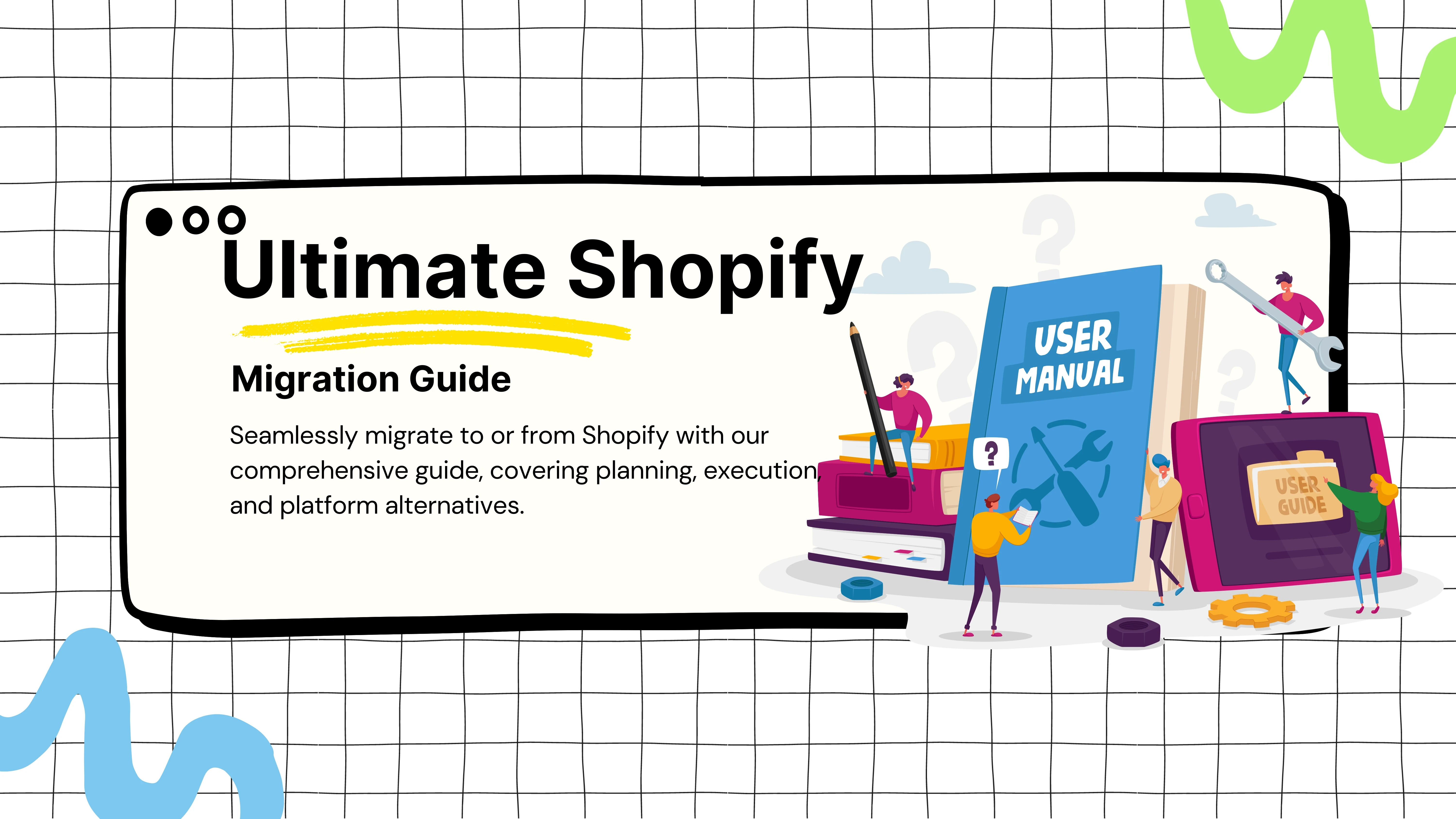Ultimate Shopify Migration Guide
Ultimate Shopify Migration Guide
Getting Started
The Ultimate Guide to Shopify Migration 2025
The Ultimate Guide to Shopify Migration 2025
In today's rapidly evolving eCommerce landscape, businesses are frequently faced with the challenge of migrating their online stores to platforms that better suit their growing needs. Whether you’re moving to Shopify or deciding to leave Shopify for another platform, a successful migration requires careful planning and execution. In this comprehensive guide, we’ll explore how to seamlessly migrate your store to Shopify and how to navigate a migration away from Shopify to other platforms like Magento, WooCommerce, or Wix.
In today's rapidly evolving eCommerce landscape, businesses are frequently faced with the challenge of migrating their online stores to platforms that better suit their growing needs. Whether you’re moving to Shopify or deciding to leave Shopify for another platform, a successful migration requires careful planning and execution. In this comprehensive guide, we’ll explore how to seamlessly migrate your store to Shopify and how to navigate a migration away from Shopify to other platforms like Magento, WooCommerce, or Wix.
Introduction to Shopify Migration
Introduction to Shopify Migration
Shopify has established itself as one of the premier eCommerce platforms, favored for its intuitive user interface, powerful integrations, and inherent scalability. However, as businesses evolve and their needs change, the decision to either migrate **to Shopify** for enhanced functionality or **from Shopify** to a more customizable platform like Magento may become necessary.
Migrating your online store can seem overwhelming, but with proper planning and the right tools, the process can be both efficient and seamless. Whether you’re transitioning to Shopify to streamline operations and leverage its robust features or moving away from Shopify to a platform that offers more flexibility, this comprehensive guide will provide you with the essential steps for a successful migration.
Shopify has established itself as one of the premier eCommerce platforms, favored for its intuitive user interface, powerful integrations, and inherent scalability. However, as businesses evolve and their needs change, the decision to either migrate **to Shopify** for enhanced functionality or **from Shopify** to a more customizable platform like Magento may become necessary.
Migrating your online store can seem overwhelming, but with proper planning and the right tools, the process can be both efficient and seamless. Whether you’re transitioning to Shopify to streamline operations and leverage its robust features or moving away from Shopify to a platform that offers more flexibility, this comprehensive guide will provide you with the essential steps for a successful migration.
Scenario 1: Migrating Away from Shopify
Scenario 1: Migrating Away from Shopify
Although Shopify is a robust and user-friendly platform, there are instances when businesses find themselves needing to move to other platforms such as Magento, WooCommerce, Wix, or even custom-built solutions. This could be due to the requirement for more customization, lower transaction fees, open-source flexibility, or simply the desire to have more control over the store’s data and infrastructure.
Migrating away from Shopify can be a complex process, depending on your store's size and complexity, so it’s crucial to follow a detailed plan to avoid data loss, downtime, and SEO penalties. Below is a detailed guide on how to migrate away from Shopify seamlessly.
Step 1: Backup Your Shopify Data
Before beginning the migration, it's essential to back up all your Shopify data to ensure that in case of any mishap, you don’t lose valuable information. Shopify does not provide an automated backup feature, so you will need to manually export your data.
How to Backup Your Shopify Data:
Products:
Go to Shopify Admin > Products > Export.
Choose the format in which you want to export your product data (CSV is preferred).
Export all product data, including variants, images, SKUs, and inventory levels.
Customers:
Navigate to Shopify Admin > Customers > Export.
Export the customer data so you can retain important details like customer names, emails, and purchase history.
Orders:
Go to Shopify Admin > Orders > Export.
Export all order history, including fulfilled and unfulfilled orders, to ensure a smooth transition of historical data.
Additional Data (Blogs, Gift Cards, Pages):
If you have a blog, static pages, or gift cards, export these as well. Shopify may not provide a direct export option for all data types, so you might need to manually copy content or use third-party tools to extract this information.
Pro Tip: Use apps like Rewind or Matrixify (Excelify) to automate the backup process. These tools allow you to export structured data from Shopify with ease, including complex entities such as blog articles, custom fields, and metadata.
Step 2: Choose Your New Platform
Choosing the right platform to migrate to depends on your business needs, growth strategy, and technical resources. Different eCommerce platforms offer unique advantages, so you must consider factors like customization, performance, scalability, and ease of use.
Popular eCommerce Platforms to Consider
When migrating away from Shopify, choosing the right platform that aligns with your business needs, growth strategy, and technical expertise is crucial.
Whether you’re looking for greater customization, performance, or cost-efficiency, each platform offers unique advantages. Here’s an overview of the top eCommerce platforms you should consider when migrating away from Shopify:
1. Medusa.js – The Best for High-Growth Brands and Customization
Medusa.js is quickly becoming the go-to platform for high-growth brands looking to take full control of their eCommerce strategy. With its headless architecture, modular design, and open-source flexibility, Medusa.js offers unprecedented customization, allowing businesses to scale rapidly without the constraints of traditional platforms.
Why Choose Medusa.js?
Headless Commerce: Medusa.js decouples the front-end and back-end, giving you complete control over the customer experience. This allows for unique, fast-loading storefronts optimized for conversions and performance.
Customization at Scale: Medusa’s modular architecture enables developers to create custom eCommerce solutions. You can easily integrate third-party services or build custom features, such as specific payment gateways, unique product configurations, or tailored checkout experiences.
Lightning-Fast Performance: Medusa.js is built for speed, ensuring that your store loads quickly, which enhances both the user experience and SEO. This performance boost is especially important for high-traffic stores or those with complex catalogs.
Seamless Integrations: Medusa.js provides out-of-the-box integrations with popular services like Stripe, Mailchimp, Segment, and Algolia for search. Plus, its API-first approach means that you can easily integrate your custom solutions.
Developer-Friendly: Since Medusa.js is open-source, it offers unparalleled flexibility for developers. They can create custom modules, modify existing features, and tailor every part of the eCommerce experience to your specific business needs.
Scalability: As your business grows, Medusa.js scales effortlessly. Whether you're adding new products, expanding to new markets, or integrating multiple sales channels, Medusa provides the infrastructure to support your growth.
Key Features:
Open-Source: Completely free and community-driven, allowing for full customization.
Modular System: Swap out or replace individual components without affecting the rest of the system.
Headless Architecture: Works seamlessly with any front-end framework (such as React, Vue.js, or Next.js).
Multi-Store Support: Manage multiple stores or storefronts from the same back end.
Best For: High-growth brands that need full control over their platform, looking for complete customization and scalability without the constraints of traditional platforms.
When to Use Medusa.js?
If you’ve outgrown Shopify’s limitations or are operating a complex, multi-channel business, Medusa.js is ideal. It’s especially suited for companies that prioritize customization, speed, and scalability and have the in-house development expertise to build a tailored solution.
2. Magento (Adobe Commerce) – Best for Large, Complex Businesses
Magento (now part of Adobe) is a heavyweight in eCommerce, offering enterprise-level capabilities with deep customization options. It’s a self-hosted, open-source platform, making it a great option for businesses that need full control over their eCommerce operations.
Why Choose Magento?
Customization: Magento is highly customizable, allowing businesses to develop unique functionalities, from advanced product configurations to specialized integrations with third-party systems like ERPs or CRMs.
Advanced Features: Magento has powerful built-in features for managing large catalogs, multi-store environments, and multi-channel sales. It also has advanced SEO tools, customer segmentation, and promotional features.
Scalability: Magento is perfect for large businesses with high traffic volumes and complex product inventories. As your business grows, Magento can scale to meet the demand.
Community and Enterprise Versions: Magento offers free open-source and Enterprise versions for larger-scale businesses, providing flexibility depending on your budget and needs.
Best for Enterprises and large businesses looking for a highly customizable, scalable platform with the resources to manage ongoing development.
3. WooCommerce – Best for Content-Heavy Stores
WooCommerce is a popular open-source eCommerce plugin for WordPress, making it ideal for businesses that rely heavily on content marketing. With over 5 million active installations, WooCommerce is one of the best platforms for businesses looking to integrate content with commerce.
Why Choose WooCommerce?
WordPress Integration: WooCommerce is fully integrated with WordPress, allowing businesses to manage both their blog and store from the same platform. This makes it ideal for content-heavy websites, such as those focused on SEO, blogs, or marketing.
Flexibility: WooCommerce offers a range of plugins and extensions, allowing businesses to add advanced functionality, such as subscriptions, memberships, and advanced shipping options.
Low-Cost Setup: WooCommerce is free, but you’ll need to account for hosting, plugins, and security, making it cost-effective for small to medium-sized businesses.
Customization: Since WooCommerce is open-source, it can be customized to fit specific business needs, and it has an extensive repository of themes and plugins.
Best for SMEs (small and medium enterprises) already using WordPress and wish to combine a powerful content management system (CMS) with eCommerce functionality.
4. Wix – Best for Small Businesses and Creatives
Wix offers a simple drag-and-drop website builder with basic eCommerce functionality. It's known for its ease of use, making it perfect for small businesses, startups, and creatives who need a user-friendly platform to manage their store.
Why Choose Wix?
Easy to Use: Wix’s intuitive drag-and-drop editor makes it easy for non-technical users to design a website without coding.
Low Costs: Wix is generally more affordable than other platforms, making it a good option for small businesses or artists looking to sell a limited number of products.
Design Flexibility: Wix provides a range of customizable templates, giving users the ability to design a professional-looking website without the need for web development skills.
Best for Small businesses, freelancers, and creators looking for a fast, affordable, and easy way to set up an online store without technical complexities.
5. BigCommerce – Best for Businesses Looking for Built-In Functionality
BigCommerce is a SaaS (Software as a Service) platform like Shopify, but it offers more built-in features and fewer dependencies on third-party apps. It’s known for its strong SEO performance and ability to handle larger product catalogs.
Why Choose BigCommerce?
All-in-One Solution: BigCommerce offers a lot of advanced features out of the box, such as real-time shipping rates, advanced SEO options, and multi-channel sales (Amazon, eBay, Facebook).
Scalable: BigCommerce is designed for businesses that have outgrown entry-level platforms. Its scalability makes it a great choice for businesses that want to avoid paying for additional apps and plugins as they grow.
SEO & Marketing: BigCommerce is well-optimized for SEO and offers built-in marketing tools, making it easier to drive organic traffic and sales.
Best for Growing businesses that want a fully managed solution with robust out-of-the-box features.
Although Shopify is a robust and user-friendly platform, there are instances when businesses find themselves needing to move to other platforms such as Magento, WooCommerce, Wix, or even custom-built solutions. This could be due to the requirement for more customization, lower transaction fees, open-source flexibility, or simply the desire to have more control over the store’s data and infrastructure.
Migrating away from Shopify can be a complex process, depending on your store's size and complexity, so it’s crucial to follow a detailed plan to avoid data loss, downtime, and SEO penalties. Below is a detailed guide on how to migrate away from Shopify seamlessly.
Step 1: Backup Your Shopify Data
Before beginning the migration, it's essential to back up all your Shopify data to ensure that in case of any mishap, you don’t lose valuable information. Shopify does not provide an automated backup feature, so you will need to manually export your data.
How to Backup Your Shopify Data:
Products:
Go to Shopify Admin > Products > Export.
Choose the format in which you want to export your product data (CSV is preferred).
Export all product data, including variants, images, SKUs, and inventory levels.
Customers:
Navigate to Shopify Admin > Customers > Export.
Export the customer data so you can retain important details like customer names, emails, and purchase history.
Orders:
Go to Shopify Admin > Orders > Export.
Export all order history, including fulfilled and unfulfilled orders, to ensure a smooth transition of historical data.
Additional Data (Blogs, Gift Cards, Pages):
If you have a blog, static pages, or gift cards, export these as well. Shopify may not provide a direct export option for all data types, so you might need to manually copy content or use third-party tools to extract this information.
Pro Tip: Use apps like Rewind or Matrixify (Excelify) to automate the backup process. These tools allow you to export structured data from Shopify with ease, including complex entities such as blog articles, custom fields, and metadata.
Step 2: Choose Your New Platform
Choosing the right platform to migrate to depends on your business needs, growth strategy, and technical resources. Different eCommerce platforms offer unique advantages, so you must consider factors like customization, performance, scalability, and ease of use.
Popular eCommerce Platforms to Consider
When migrating away from Shopify, choosing the right platform that aligns with your business needs, growth strategy, and technical expertise is crucial.
Whether you’re looking for greater customization, performance, or cost-efficiency, each platform offers unique advantages. Here’s an overview of the top eCommerce platforms you should consider when migrating away from Shopify:
1. Medusa.js – The Best for High-Growth Brands and Customization
Medusa.js is quickly becoming the go-to platform for high-growth brands looking to take full control of their eCommerce strategy. With its headless architecture, modular design, and open-source flexibility, Medusa.js offers unprecedented customization, allowing businesses to scale rapidly without the constraints of traditional platforms.
Why Choose Medusa.js?
Headless Commerce: Medusa.js decouples the front-end and back-end, giving you complete control over the customer experience. This allows for unique, fast-loading storefronts optimized for conversions and performance.
Customization at Scale: Medusa’s modular architecture enables developers to create custom eCommerce solutions. You can easily integrate third-party services or build custom features, such as specific payment gateways, unique product configurations, or tailored checkout experiences.
Lightning-Fast Performance: Medusa.js is built for speed, ensuring that your store loads quickly, which enhances both the user experience and SEO. This performance boost is especially important for high-traffic stores or those with complex catalogs.
Seamless Integrations: Medusa.js provides out-of-the-box integrations with popular services like Stripe, Mailchimp, Segment, and Algolia for search. Plus, its API-first approach means that you can easily integrate your custom solutions.
Developer-Friendly: Since Medusa.js is open-source, it offers unparalleled flexibility for developers. They can create custom modules, modify existing features, and tailor every part of the eCommerce experience to your specific business needs.
Scalability: As your business grows, Medusa.js scales effortlessly. Whether you're adding new products, expanding to new markets, or integrating multiple sales channels, Medusa provides the infrastructure to support your growth.
Key Features:
Open-Source: Completely free and community-driven, allowing for full customization.
Modular System: Swap out or replace individual components without affecting the rest of the system.
Headless Architecture: Works seamlessly with any front-end framework (such as React, Vue.js, or Next.js).
Multi-Store Support: Manage multiple stores or storefronts from the same back end.
Best For: High-growth brands that need full control over their platform, looking for complete customization and scalability without the constraints of traditional platforms.
When to Use Medusa.js?
If you’ve outgrown Shopify’s limitations or are operating a complex, multi-channel business, Medusa.js is ideal. It’s especially suited for companies that prioritize customization, speed, and scalability and have the in-house development expertise to build a tailored solution.
2. Magento (Adobe Commerce) – Best for Large, Complex Businesses
Magento (now part of Adobe) is a heavyweight in eCommerce, offering enterprise-level capabilities with deep customization options. It’s a self-hosted, open-source platform, making it a great option for businesses that need full control over their eCommerce operations.
Why Choose Magento?
Customization: Magento is highly customizable, allowing businesses to develop unique functionalities, from advanced product configurations to specialized integrations with third-party systems like ERPs or CRMs.
Advanced Features: Magento has powerful built-in features for managing large catalogs, multi-store environments, and multi-channel sales. It also has advanced SEO tools, customer segmentation, and promotional features.
Scalability: Magento is perfect for large businesses with high traffic volumes and complex product inventories. As your business grows, Magento can scale to meet the demand.
Community and Enterprise Versions: Magento offers free open-source and Enterprise versions for larger-scale businesses, providing flexibility depending on your budget and needs.
Best for Enterprises and large businesses looking for a highly customizable, scalable platform with the resources to manage ongoing development.
3. WooCommerce – Best for Content-Heavy Stores
WooCommerce is a popular open-source eCommerce plugin for WordPress, making it ideal for businesses that rely heavily on content marketing. With over 5 million active installations, WooCommerce is one of the best platforms for businesses looking to integrate content with commerce.
Why Choose WooCommerce?
WordPress Integration: WooCommerce is fully integrated with WordPress, allowing businesses to manage both their blog and store from the same platform. This makes it ideal for content-heavy websites, such as those focused on SEO, blogs, or marketing.
Flexibility: WooCommerce offers a range of plugins and extensions, allowing businesses to add advanced functionality, such as subscriptions, memberships, and advanced shipping options.
Low-Cost Setup: WooCommerce is free, but you’ll need to account for hosting, plugins, and security, making it cost-effective for small to medium-sized businesses.
Customization: Since WooCommerce is open-source, it can be customized to fit specific business needs, and it has an extensive repository of themes and plugins.
Best for SMEs (small and medium enterprises) already using WordPress and wish to combine a powerful content management system (CMS) with eCommerce functionality.
4. Wix – Best for Small Businesses and Creatives
Wix offers a simple drag-and-drop website builder with basic eCommerce functionality. It's known for its ease of use, making it perfect for small businesses, startups, and creatives who need a user-friendly platform to manage their store.
Why Choose Wix?
Easy to Use: Wix’s intuitive drag-and-drop editor makes it easy for non-technical users to design a website without coding.
Low Costs: Wix is generally more affordable than other platforms, making it a good option for small businesses or artists looking to sell a limited number of products.
Design Flexibility: Wix provides a range of customizable templates, giving users the ability to design a professional-looking website without the need for web development skills.
Best for Small businesses, freelancers, and creators looking for a fast, affordable, and easy way to set up an online store without technical complexities.
5. BigCommerce – Best for Businesses Looking for Built-In Functionality
BigCommerce is a SaaS (Software as a Service) platform like Shopify, but it offers more built-in features and fewer dependencies on third-party apps. It’s known for its strong SEO performance and ability to handle larger product catalogs.
Why Choose BigCommerce?
All-in-One Solution: BigCommerce offers a lot of advanced features out of the box, such as real-time shipping rates, advanced SEO options, and multi-channel sales (Amazon, eBay, Facebook).
Scalable: BigCommerce is designed for businesses that have outgrown entry-level platforms. Its scalability makes it a great choice for businesses that want to avoid paying for additional apps and plugins as they grow.
SEO & Marketing: BigCommerce is well-optimized for SEO and offers built-in marketing tools, making it easier to drive organic traffic and sales.
Best for Growing businesses that want a fully managed solution with robust out-of-the-box features.
Scenario 2: Migrating to Shopify
Scenario 2: Migrating to Shopify
Migrating your online store to Shopify can be a game-changer, offering a range of benefits such as increased scalability, ease of use, powerful built-in features, and access to an extensive app ecosystem.
However, it’s vital to approach this process methodically to avoid common pitfalls like data loss, site downtime, or broken links that could harm your SEO.
This detailed guide will break down each process step, including technical insights to ensure a seamless migration.
Step 1: Import Data & Store Content
Migrating your store to Shopify begins with importing your essential data, such as products, customers, orders, and any additional content like blogs or pages. Depending on the volume and complexity of your data, this can be done manually or using automation tools.
Options for Importing Data:
Manual Import:
Best For Smaller Stores: If you have a limited number of products or a smaller customer base, you can manually copy and paste your store content or upload it using CSV files.
Exporting Data: Most platforms like WooCommerce, BigCommerce, or Magento provide export options for data such as products, customers, and order history. Export this data in CSV format.
Importing to Shopify: Shopify allows you to import these CSV files into the appropriate sections—Products, Customers, and Orders. Shopify has specific CSV templates for each data type, and it’s crucial to map your exported data correctly to align with Shopify’s schema.
CSV File Considerations:
Products: Ensure all product images are linked via their URLs in the CSV file. Shopify allows the inclusion of columns for product variants, SKUs, inventory levels, and pricing.
Customers: Shopify allows you to import basic customer information like name, email address, and order history. However, Shopify does not save customer passwords, requiring customers to reset them after migration.
Orders: Historical orders can be imported, but Shopify doesn’t support sending notifications for these past orders. They will only be stored for internal use.
Third-Party Migration Apps:
Automated Migration: Apps like Cart2Cart, LitExtension, Matrixify (Excelify), or Shopify Store Importer streamline the entire migration process. These apps allow the automatic transfer of products, customers, orders, blogs, and other content.
Data Consistency: Third-party migration apps ensure data integrity and reduce human error during the transfer. For example, these tools can export encrypted customer passwords and ensure they are transferred securely.
SEO Benefits: Some third-party tools can help preserve your SEO setup, including meta titles and descriptions, and create automatic 301 redirects for old URLs to Shopify URLs.
Shopify API:
For Large and Complex Stores: If you have a highly customized online store with complex data structures or a large number of products, customers, and orders, using the Shopify API may be the best approach.
Custom Migration: Programmers can develop a custom migration solution using Shopify’s Product API, Customer API, Order API, and Blog API. This approach allows for precise control over how data is imported, ensuring that even custom fields or attributes are transferred correctly.
Bulk Operations: Shopify API allows for bulk operations, making it possible to import thousands of products, customers, or orders in a single request.
Technical Note:
Order of Import: Always import products first, followed by customers, and then orders. This ensures that customer information is correctly linked to the orders and that products are appropriately assigned. Importing historical orders after products and customers guarantees that their relationships are maintained.
Pro Tip:
Backup Your Data: Before starting any migration, always create a backup of your store’s data. Export all your product inventory, customer information, and order history to CSV files, or use a tool like Rewind to back up your Shopify store post-migration automatically.
Step 2: Organize and Verify Products
Once your data is imported into Shopify, verifying that all the information has been accurately transferred is crucial. Pay special attention to product listings, pricing, variants, and inventory levels.
Check for Common Errors:
Product Visibility: Ensure all products are visible and published on the right sales channels (e.g., Online Store, POS). Shopify allows you to control where each product is available.
Missing Variants: Some platforms handle product variants differently, so ensure that all variants (e.g., sizes and colors) have been imported correctly. For example, WooCommerce may separate variants as individual products, requiring manual adjustments in Shopify.
Image Links: Verify that product images are correctly linked and displayed. Shopify requires image URLs to be publicly accessible at the time of import.
Pro Tip:
Use Shopify’s Bulk Editor to quickly adjust product titles, descriptions, prices, and inventory levels. This tool is handy if you notice inconsistencies after the import.
Create Product Collections:
Manual Collections: Shopify allows you to create manual collections, where products are manually added to a specific collection (e.g., Fall Collection, Best Sellers).
Automated (Smart) Collections: You can also set up Smart Collections, which automatically group products based on pre-set conditions such as tags, product type, or price range. This feature is ideal for organizing large catalogs efficiently.
Inventory Management:
Shopify provides integrated inventory tracking across multiple locations. Ensure that inventory numbers from your old store are accurately reflected in Shopify.
Low Stock Alerts: Shopify automatically sends alerts when stock levels are low, helping you manage inventory more effectively.
Technical Considerations:
If you’re dealing with multiple warehouses or stock locations, you might want to integrate Shopify with inventory management apps like TradeGecko or ShipHero to maintain control over multi-location inventory.
Step 3: Design and Customize Your Shopify Store
Once your product catalog has been migrated and organized, it’s time to focus on the visual presentation of your Shopify store. Shopify offers a variety of customizable themes, both free and paid, to fit the style and functionality you’re looking for.
Free & Premium Themes:
Free Themes: Shopify’s Debut or Minimal themes are popular choices that offer basic features and customization. They are ideal for small businesses looking to get started quickly without additional costs.
Premium Themes: For more advanced needs, Shopify’s Theme Store offers premium themes that come with enhanced features like customizable homepage layouts, product filters, and advanced design flexibility.
Custom Themes: If you need a fully tailored design, hire a Shopify Expert or developer to create a custom theme. Custom themes are built using Shopify’s Liquid templating language, allowing for more advanced functionality.
Theme Customization:
Drag-and-Drop Editor: Shopify’s built-in theme editor allows users to customize their store’s look and feel without writing code. You can adjust fonts, colors, layout, and add sections like image sliders, customer testimonials, or featured products.
Sectioned Themes: Shopify themes often come with pre-built sections and blocks (e.g., Image with Text, Product Grid, Newsletter Signup). You can rearrange these sections to create a unique homepage layout tailored to your brand.
Technical Customization:
Liquid Files: For advanced customization, Shopify themes are powered by Liquid, a Ruby-based templating engine. Developers can modify the theme’s Liquid files to change the layout or add custom functionality.
Apps for Enhanced Features: Shopify’s App Store offers thousands of apps to extend the functionality of your store. You can add product reviews, upsell features, abandoned cart recovery, or even real-time chat integrations by installing apps like Yotpo, Klaviyo, or Tawk.to.
Step 4: Configure Shipping, Taxes, and Payment Providers
Setting up shipping, taxes, and payment gateways is essential for the smooth functioning of your Shopify store. Shopify provides robust tools for handling all these configurations with ease.
Shipping Configuration:
Shipping Zones: Create shipping zones to specify where you’ll ship your products. Shopify allows you to create different shipping rates based on customer location (e.g., North America, Europe, Asia). You can also set up specific rates for domestic and international shipping.
Real-Time Carrier Rates: Shopify integrates with major shipping carriers like USPS, UPS, DHL, and Canada Post to display real-time shipping rates to your customers at checkout. This option is ideal for businesses that want to charge customers the exact shipping cost.
Flat Rate Shipping: If you prefer to charge a fixed amount for shipping, Shopify allows you to create flat-rate shipping zones (e.g., $5 for domestic shipping, $20 for international shipping).
Free Shipping: Shopify also allows you to create free shipping rules. For instance, you can offer free shipping on orders over a certain amount.
Taxes:
Automated Tax Calculation: Shopify automatically calculates taxes based on the customer’s location and local tax regulations. For example, if you’re in the United States, Shopify will calculate state and county sales tax based on the shipping address.
Exemptions for Digital Products: If you're selling digital goods like eBooks or online courses, you may not need to charge sales tax. Be sure to configure these exceptions in your tax settings.
Manual Tax Overrides: For regions with special tax regulations, you can apply manual tax overrides to specific products or collections.
Payment Providers:
Shopify Payments: Shopify’s native payment gateway allows you to accept all major credit cards without incurring additional transaction fees. It also integrates with Apple Pay, Google Pay, and Facebook Pay for seamless mobile transactions.
Third-Party Providers: If Shopify Payments isn’t available in your country, you can integrate with third-party gateways like PayPal, Stripe, Authorize.net, or Amazon Pay.
Manual Payment Methods: Shopify also allows you to offer manual payment methods, including bank transfers, cash on delivery (COD), or money orders.
Technical Considerations:
Payment Authorization: Shopify lets you choose between automatic and manual payment authorization. In automatic mode, payments are captured immediately after checkout, while in manual mode, you can review and capture payments later.
Step 5: Test Your Store and Go Live
Before launching your Shopify store, it’s critical to thoroughly test all aspects of your store to ensure everything works as expected. Conducting tests will help you catch any issues related to payment processing, order fulfillment, or customer notifications.
Test Orders:
Simulate Transactions: Use Shopify’s built-in Bogus Gateway to run test transactions and simulate various customer experiences (e.g., successful purchase, failed transaction, partial refund). This allows you to verify that the checkout process works smoothly, from adding products to cart to payment confirmation.
Emails and Notifications: Test automated email notifications such as order confirmations, shipping updates, and refund notifications. Shopify allows you to customize email templates via the Notifications section in your Admin.
Staff Setup:
Add Staff Members: If you have a team, add them as staff members in the Shopify Admin. You can control their permissions by assigning roles based on their responsibilities (e.g., product management, order fulfillment, marketing).
Permissions: Limit sensitive areas like store settings, payments, and customer data to high-level roles only while granting restricted access to other staff.
Optional: Setting Up SEO for Success
Migration can impact your store’s search engine rankings, so it’s crucial to correctly set up SEO to maintain your rankings and optimize for future growth.
301 Redirects:
Preserving SEO Value: If your Shopify URLs differ from your old platform's URLs (e.g., oldsite.com/product/abc vs. shopify.com/products/abc), you'll need to create 301 redirects. Redirecting old URLs prevents customers from landing on 404 error pages and ensures that you preserve search engine rankings.
How to Set Up Redirects: Go to Online Store > Navigation > URL Redirects and manually create redirects for important pages. Alternatively, use SEO apps like SEO Manager to handle this automatically.
Meta Descriptions & Titles:
Optimize Meta Descriptions: Ensure all products, collections, and pages have unique meta descriptions and titles that include relevant keywords. This can significantly improve your click-through rate from search engines.
Shopify’s Bulk Editor: Use Shopify’s Bulk Editor to modify SEO settings across multiple products or pages at once to save time.
Submit Sitemap to Google:
Shopify automatically generates a sitemap.xml file that lists all your products, collections, blog posts, and pages. After your store is live, submit this sitemap to Google Search Console to help search engines crawl and index your new store.
Pro Tip: Run a site audit to identify any broken links or missing meta tags using tools like Screaming Frog or Ahrefs.
SEO Apps:
Consider using SEO apps such as Plug in SEO, SEO Manager, or Smart SEO to identify and fix SEO issues, optimize images for faster page loading, and monitor broken links.
Migrating your online store to Shopify can be a game-changer, offering a range of benefits such as increased scalability, ease of use, powerful built-in features, and access to an extensive app ecosystem.
However, it’s vital to approach this process methodically to avoid common pitfalls like data loss, site downtime, or broken links that could harm your SEO.
This detailed guide will break down each process step, including technical insights to ensure a seamless migration.
Step 1: Import Data & Store Content
Migrating your store to Shopify begins with importing your essential data, such as products, customers, orders, and any additional content like blogs or pages. Depending on the volume and complexity of your data, this can be done manually or using automation tools.
Options for Importing Data:
Manual Import:
Best For Smaller Stores: If you have a limited number of products or a smaller customer base, you can manually copy and paste your store content or upload it using CSV files.
Exporting Data: Most platforms like WooCommerce, BigCommerce, or Magento provide export options for data such as products, customers, and order history. Export this data in CSV format.
Importing to Shopify: Shopify allows you to import these CSV files into the appropriate sections—Products, Customers, and Orders. Shopify has specific CSV templates for each data type, and it’s crucial to map your exported data correctly to align with Shopify’s schema.
CSV File Considerations:
Products: Ensure all product images are linked via their URLs in the CSV file. Shopify allows the inclusion of columns for product variants, SKUs, inventory levels, and pricing.
Customers: Shopify allows you to import basic customer information like name, email address, and order history. However, Shopify does not save customer passwords, requiring customers to reset them after migration.
Orders: Historical orders can be imported, but Shopify doesn’t support sending notifications for these past orders. They will only be stored for internal use.
Third-Party Migration Apps:
Automated Migration: Apps like Cart2Cart, LitExtension, Matrixify (Excelify), or Shopify Store Importer streamline the entire migration process. These apps allow the automatic transfer of products, customers, orders, blogs, and other content.
Data Consistency: Third-party migration apps ensure data integrity and reduce human error during the transfer. For example, these tools can export encrypted customer passwords and ensure they are transferred securely.
SEO Benefits: Some third-party tools can help preserve your SEO setup, including meta titles and descriptions, and create automatic 301 redirects for old URLs to Shopify URLs.
Shopify API:
For Large and Complex Stores: If you have a highly customized online store with complex data structures or a large number of products, customers, and orders, using the Shopify API may be the best approach.
Custom Migration: Programmers can develop a custom migration solution using Shopify’s Product API, Customer API, Order API, and Blog API. This approach allows for precise control over how data is imported, ensuring that even custom fields or attributes are transferred correctly.
Bulk Operations: Shopify API allows for bulk operations, making it possible to import thousands of products, customers, or orders in a single request.
Technical Note:
Order of Import: Always import products first, followed by customers, and then orders. This ensures that customer information is correctly linked to the orders and that products are appropriately assigned. Importing historical orders after products and customers guarantees that their relationships are maintained.
Pro Tip:
Backup Your Data: Before starting any migration, always create a backup of your store’s data. Export all your product inventory, customer information, and order history to CSV files, or use a tool like Rewind to back up your Shopify store post-migration automatically.
Step 2: Organize and Verify Products
Once your data is imported into Shopify, verifying that all the information has been accurately transferred is crucial. Pay special attention to product listings, pricing, variants, and inventory levels.
Check for Common Errors:
Product Visibility: Ensure all products are visible and published on the right sales channels (e.g., Online Store, POS). Shopify allows you to control where each product is available.
Missing Variants: Some platforms handle product variants differently, so ensure that all variants (e.g., sizes and colors) have been imported correctly. For example, WooCommerce may separate variants as individual products, requiring manual adjustments in Shopify.
Image Links: Verify that product images are correctly linked and displayed. Shopify requires image URLs to be publicly accessible at the time of import.
Pro Tip:
Use Shopify’s Bulk Editor to quickly adjust product titles, descriptions, prices, and inventory levels. This tool is handy if you notice inconsistencies after the import.
Create Product Collections:
Manual Collections: Shopify allows you to create manual collections, where products are manually added to a specific collection (e.g., Fall Collection, Best Sellers).
Automated (Smart) Collections: You can also set up Smart Collections, which automatically group products based on pre-set conditions such as tags, product type, or price range. This feature is ideal for organizing large catalogs efficiently.
Inventory Management:
Shopify provides integrated inventory tracking across multiple locations. Ensure that inventory numbers from your old store are accurately reflected in Shopify.
Low Stock Alerts: Shopify automatically sends alerts when stock levels are low, helping you manage inventory more effectively.
Technical Considerations:
If you’re dealing with multiple warehouses or stock locations, you might want to integrate Shopify with inventory management apps like TradeGecko or ShipHero to maintain control over multi-location inventory.
Step 3: Design and Customize Your Shopify Store
Once your product catalog has been migrated and organized, it’s time to focus on the visual presentation of your Shopify store. Shopify offers a variety of customizable themes, both free and paid, to fit the style and functionality you’re looking for.
Free & Premium Themes:
Free Themes: Shopify’s Debut or Minimal themes are popular choices that offer basic features and customization. They are ideal for small businesses looking to get started quickly without additional costs.
Premium Themes: For more advanced needs, Shopify’s Theme Store offers premium themes that come with enhanced features like customizable homepage layouts, product filters, and advanced design flexibility.
Custom Themes: If you need a fully tailored design, hire a Shopify Expert or developer to create a custom theme. Custom themes are built using Shopify’s Liquid templating language, allowing for more advanced functionality.
Theme Customization:
Drag-and-Drop Editor: Shopify’s built-in theme editor allows users to customize their store’s look and feel without writing code. You can adjust fonts, colors, layout, and add sections like image sliders, customer testimonials, or featured products.
Sectioned Themes: Shopify themes often come with pre-built sections and blocks (e.g., Image with Text, Product Grid, Newsletter Signup). You can rearrange these sections to create a unique homepage layout tailored to your brand.
Technical Customization:
Liquid Files: For advanced customization, Shopify themes are powered by Liquid, a Ruby-based templating engine. Developers can modify the theme’s Liquid files to change the layout or add custom functionality.
Apps for Enhanced Features: Shopify’s App Store offers thousands of apps to extend the functionality of your store. You can add product reviews, upsell features, abandoned cart recovery, or even real-time chat integrations by installing apps like Yotpo, Klaviyo, or Tawk.to.
Step 4: Configure Shipping, Taxes, and Payment Providers
Setting up shipping, taxes, and payment gateways is essential for the smooth functioning of your Shopify store. Shopify provides robust tools for handling all these configurations with ease.
Shipping Configuration:
Shipping Zones: Create shipping zones to specify where you’ll ship your products. Shopify allows you to create different shipping rates based on customer location (e.g., North America, Europe, Asia). You can also set up specific rates for domestic and international shipping.
Real-Time Carrier Rates: Shopify integrates with major shipping carriers like USPS, UPS, DHL, and Canada Post to display real-time shipping rates to your customers at checkout. This option is ideal for businesses that want to charge customers the exact shipping cost.
Flat Rate Shipping: If you prefer to charge a fixed amount for shipping, Shopify allows you to create flat-rate shipping zones (e.g., $5 for domestic shipping, $20 for international shipping).
Free Shipping: Shopify also allows you to create free shipping rules. For instance, you can offer free shipping on orders over a certain amount.
Taxes:
Automated Tax Calculation: Shopify automatically calculates taxes based on the customer’s location and local tax regulations. For example, if you’re in the United States, Shopify will calculate state and county sales tax based on the shipping address.
Exemptions for Digital Products: If you're selling digital goods like eBooks or online courses, you may not need to charge sales tax. Be sure to configure these exceptions in your tax settings.
Manual Tax Overrides: For regions with special tax regulations, you can apply manual tax overrides to specific products or collections.
Payment Providers:
Shopify Payments: Shopify’s native payment gateway allows you to accept all major credit cards without incurring additional transaction fees. It also integrates with Apple Pay, Google Pay, and Facebook Pay for seamless mobile transactions.
Third-Party Providers: If Shopify Payments isn’t available in your country, you can integrate with third-party gateways like PayPal, Stripe, Authorize.net, or Amazon Pay.
Manual Payment Methods: Shopify also allows you to offer manual payment methods, including bank transfers, cash on delivery (COD), or money orders.
Technical Considerations:
Payment Authorization: Shopify lets you choose between automatic and manual payment authorization. In automatic mode, payments are captured immediately after checkout, while in manual mode, you can review and capture payments later.
Step 5: Test Your Store and Go Live
Before launching your Shopify store, it’s critical to thoroughly test all aspects of your store to ensure everything works as expected. Conducting tests will help you catch any issues related to payment processing, order fulfillment, or customer notifications.
Test Orders:
Simulate Transactions: Use Shopify’s built-in Bogus Gateway to run test transactions and simulate various customer experiences (e.g., successful purchase, failed transaction, partial refund). This allows you to verify that the checkout process works smoothly, from adding products to cart to payment confirmation.
Emails and Notifications: Test automated email notifications such as order confirmations, shipping updates, and refund notifications. Shopify allows you to customize email templates via the Notifications section in your Admin.
Staff Setup:
Add Staff Members: If you have a team, add them as staff members in the Shopify Admin. You can control their permissions by assigning roles based on their responsibilities (e.g., product management, order fulfillment, marketing).
Permissions: Limit sensitive areas like store settings, payments, and customer data to high-level roles only while granting restricted access to other staff.
Optional: Setting Up SEO for Success
Migration can impact your store’s search engine rankings, so it’s crucial to correctly set up SEO to maintain your rankings and optimize for future growth.
301 Redirects:
Preserving SEO Value: If your Shopify URLs differ from your old platform's URLs (e.g., oldsite.com/product/abc vs. shopify.com/products/abc), you'll need to create 301 redirects. Redirecting old URLs prevents customers from landing on 404 error pages and ensures that you preserve search engine rankings.
How to Set Up Redirects: Go to Online Store > Navigation > URL Redirects and manually create redirects for important pages. Alternatively, use SEO apps like SEO Manager to handle this automatically.
Meta Descriptions & Titles:
Optimize Meta Descriptions: Ensure all products, collections, and pages have unique meta descriptions and titles that include relevant keywords. This can significantly improve your click-through rate from search engines.
Shopify’s Bulk Editor: Use Shopify’s Bulk Editor to modify SEO settings across multiple products or pages at once to save time.
Submit Sitemap to Google:
Shopify automatically generates a sitemap.xml file that lists all your products, collections, blog posts, and pages. After your store is live, submit this sitemap to Google Search Console to help search engines crawl and index your new store.
Pro Tip: Run a site audit to identify any broken links or missing meta tags using tools like Screaming Frog or Ahrefs.
SEO Apps:
Consider using SEO apps such as Plug in SEO, SEO Manager, or Smart SEO to identify and fix SEO issues, optimize images for faster page loading, and monitor broken links.
Get in touch with OutreachRight now and start your seamless migration to a custom eCommerce platform.
Let us help you build a high-performance, scalable, and cost-efficient solution that drives your business forward.
Get a free consultation today
Get in touch with OutreachRight now and start your seamless migration to a custom eCommerce platform.
Let us help you build a high-performance, scalable, and cost-efficient solution that drives your business forward.
Get a free consultation today
Get in touch with OutreachRight now and start your seamless migration to a custom eCommerce platform.
Let us help you build a high-performance, scalable, and cost-efficient solution that drives your business forward.
Get a free consultation today
Get in touch with OutreachRight now and start your seamless migration to a custom eCommerce platform.
Let us help you build a high-performance, scalable, and cost-efficient solution that drives your business forward.
Get a free consultation today
Top 5 Apps to Migrate from Shopify
Top 5 Apps to Migrate from Shopify
Migrating your online store away from Shopify to another platform can be challenging, but the process can be streamlined with the right tools. Here are the top 5 apps that can help with the migration process:
1. LitExtension
Overview: LitExtension is one of the most popular migration tools, known for its ease of use and extensive support for a wide range of platforms. It helps you transfer products, customers, orders, blogs, reviews, and other entities from Shopify to platforms like WooCommerce, Magento, BigCommerce, PrestaShop, and more.
Key Features:
Migrate data automatically without downtime.
Supports multi-store, multi-language, and multi-currency migrations.
Advanced features like order, customer, and product mapping.
Offers 24/7 customer support.
Best for Small to medium-sized businesses looking for an easy-to-use, hands-on migration tool with minimal technical knowledge required.
2. Cart2Cart
Overview: Cart2Cart offers an automated migration tool that allows you to transfer data from Shopify to over 80 supported platforms, including WooCommerce, Magento, OpenCart, and PrestaShop. It’s widely known for its intuitive interface and simple setup process.
Key Features:
Real-time migration progress tracking.
No downtime during the migration process.
Migrate products, categories, customers, orders, reviews, and more.
Supports creating 301 redirects from old Shopify URLs to the new platform.
Best for Businesses that require simple, automated migration with minimal disruption to their current store’s operations.
3. Matrixify (Excelify)
Overview: Matrixify is an advanced data migration tool that allows you to bulk import and export data using CSV files, Excel spreadsheets, or Google Sheets. It accommodates both simple and complex migrations with extensive customization options.
Key Features:
Migrate products, blogs, pages, collections, customers, orders, and much more.
Full control over mapping and adjusting data fields.
Supports recurring data imports and scheduled migrations.
Offers advanced error reporting and troubleshooting.
Best for High-tech teams and developers looking for granular control over the data migration process, especially when handling large product catalogs or complex customer data.
4. Next-Cart
Overview: Next-Cart is another migration solution that supports over 50 platforms, including WooCommerce, Magento, and BigCommerce. It provides both manual and automated migration options for those looking for flexibility.
Key Features:
Migrate without downtime and preserve SEO rankings.
Transfer all key data, including products, categories, customers, orders, and more.
Supports custom migration solutions for complex stores.
Best for Stores looking for a flexible migration solution offering automatic and manual migration options.
5. FG Magento to WooCommerce
Overview: While this tool is specific to migration from Magento to WooCommerce, it provides insight into how specialized migration tools can offer deep integration between specific platforms. Like Shopify-to-Magento tools, this plugin focuses on seamless integration, allowing data transfers without loss.
Key Features:
Migrate Magento product categories, customers, orders, and product attributes to WooCommerce.
Supports multi-language and multi-currency stores.
Includes custom fields and advanced SEO settings during migration.
Best for Businesses focused on migrating from more complex platforms like Magento to WooCommerce. Similar Shopify tools exist, but Magento's specific methods highlight the flexibility migration tools can provide.
Migrating your online store away from Shopify to another platform can be challenging, but the process can be streamlined with the right tools. Here are the top 5 apps that can help with the migration process:
1. LitExtension
Overview: LitExtension is one of the most popular migration tools, known for its ease of use and extensive support for a wide range of platforms. It helps you transfer products, customers, orders, blogs, reviews, and other entities from Shopify to platforms like WooCommerce, Magento, BigCommerce, PrestaShop, and more.
Key Features:
Migrate data automatically without downtime.
Supports multi-store, multi-language, and multi-currency migrations.
Advanced features like order, customer, and product mapping.
Offers 24/7 customer support.
Best for Small to medium-sized businesses looking for an easy-to-use, hands-on migration tool with minimal technical knowledge required.
2. Cart2Cart
Overview: Cart2Cart offers an automated migration tool that allows you to transfer data from Shopify to over 80 supported platforms, including WooCommerce, Magento, OpenCart, and PrestaShop. It’s widely known for its intuitive interface and simple setup process.
Key Features:
Real-time migration progress tracking.
No downtime during the migration process.
Migrate products, categories, customers, orders, reviews, and more.
Supports creating 301 redirects from old Shopify URLs to the new platform.
Best for Businesses that require simple, automated migration with minimal disruption to their current store’s operations.
3. Matrixify (Excelify)
Overview: Matrixify is an advanced data migration tool that allows you to bulk import and export data using CSV files, Excel spreadsheets, or Google Sheets. It accommodates both simple and complex migrations with extensive customization options.
Key Features:
Migrate products, blogs, pages, collections, customers, orders, and much more.
Full control over mapping and adjusting data fields.
Supports recurring data imports and scheduled migrations.
Offers advanced error reporting and troubleshooting.
Best for High-tech teams and developers looking for granular control over the data migration process, especially when handling large product catalogs or complex customer data.
4. Next-Cart
Overview: Next-Cart is another migration solution that supports over 50 platforms, including WooCommerce, Magento, and BigCommerce. It provides both manual and automated migration options for those looking for flexibility.
Key Features:
Migrate without downtime and preserve SEO rankings.
Transfer all key data, including products, categories, customers, orders, and more.
Supports custom migration solutions for complex stores.
Best for Stores looking for a flexible migration solution offering automatic and manual migration options.
5. FG Magento to WooCommerce
Overview: While this tool is specific to migration from Magento to WooCommerce, it provides insight into how specialized migration tools can offer deep integration between specific platforms. Like Shopify-to-Magento tools, this plugin focuses on seamless integration, allowing data transfers without loss.
Key Features:
Migrate Magento product categories, customers, orders, and product attributes to WooCommerce.
Supports multi-language and multi-currency stores.
Includes custom fields and advanced SEO settings during migration.
Best for Businesses focused on migrating from more complex platforms like Magento to WooCommerce. Similar Shopify tools exist, but Magento's specific methods highlight the flexibility migration tools can provide.
Medusa.js: The Best Tool for High-Growth Brands
Medusa.js: The Best Tool for High-Growth Brands
If you're a high-growth brand aiming for scalability, customization, and flexibility, Medusa.js could be your ideal solution. Medusa.js offers a headless commerce architecture unlike traditional platforms that empowers brands to build customized eCommerce experiences. It’s fast, highly flexible, and perfect for brands that need to scale without limitations.
Why Medusa.js?
Headless Architecture: Medusa.js allows you to decouple the front-end and back-end, giving you full control over the user experience and design. This enables brands to create unique storefronts highly optimized for performance and conversion rates.
Customization at Scale: Unlike Shopify, which locks you into its ecosystem, Medusa.js allows you to build and scale. You can integrate any third-party service, CRM, ERP, or custom APIs to enhance your store’s functionality.
Lightning-Fast Performance: Medusa.js is designed for performance, leveraging a modular system that eliminates the need for bulky, all-in-one platforms. This allows brands to deploy stores that load faster and perform better, improving user experience and SEO rankings.
Extensibility: Medusa.js has a rich set of APIs and plugins that allow brands to customize every aspect of their eCommerce platform. Whether you need specific payment gateways, shipping methods, or accounting integrations, Medusa.js can handle it.
Key Features:
Open Source: A community-driven platform that allows you to customize without limits.
Modular by Design: Create and replace individual components as your business evolves.
Performance-Oriented: Optimize for speed and flexibility, ensuring your store can handle high traffic during peak sales.
Scalable: Built with customization and scalability in mind, it is perfect for growing brands that plan to expand into international markets or increase their product catalog.
When to Use Medusa.js?
Medusa.js is ideal for high-growth brands that require complete customization and flexibility. If you’ve outgrown Shopify’s limitations or need more control over your platform without compromising on performance, Medusa.js offers a robust alternative.
If you're a high-growth brand aiming for scalability, customization, and flexibility, Medusa.js could be your ideal solution. Medusa.js offers a headless commerce architecture unlike traditional platforms that empowers brands to build customized eCommerce experiences. It’s fast, highly flexible, and perfect for brands that need to scale without limitations.
Why Medusa.js?
Headless Architecture: Medusa.js allows you to decouple the front-end and back-end, giving you full control over the user experience and design. This enables brands to create unique storefronts highly optimized for performance and conversion rates.
Customization at Scale: Unlike Shopify, which locks you into its ecosystem, Medusa.js allows you to build and scale. You can integrate any third-party service, CRM, ERP, or custom APIs to enhance your store’s functionality.
Lightning-Fast Performance: Medusa.js is designed for performance, leveraging a modular system that eliminates the need for bulky, all-in-one platforms. This allows brands to deploy stores that load faster and perform better, improving user experience and SEO rankings.
Extensibility: Medusa.js has a rich set of APIs and plugins that allow brands to customize every aspect of their eCommerce platform. Whether you need specific payment gateways, shipping methods, or accounting integrations, Medusa.js can handle it.
Key Features:
Open Source: A community-driven platform that allows you to customize without limits.
Modular by Design: Create and replace individual components as your business evolves.
Performance-Oriented: Optimize for speed and flexibility, ensuring your store can handle high traffic during peak sales.
Scalable: Built with customization and scalability in mind, it is perfect for growing brands that plan to expand into international markets or increase their product catalog.
When to Use Medusa.js?
Medusa.js is ideal for high-growth brands that require complete customization and flexibility. If you’ve outgrown Shopify’s limitations or need more control over your platform without compromising on performance, Medusa.js offers a robust alternative.
Get in touch with OutreachRight now and start your seamless migration to a custom eCommerce platform.
Let us help you build a high-performance, scalable, and cost-efficient solution that drives your business forward.
Get a free consultation today
Get in touch with OutreachRight now and start your seamless migration to a custom eCommerce platform.
Let us help you build a high-performance, scalable, and cost-efficient solution that drives your business forward.
Get a free consultation today
Get in touch with OutreachRight now and start your seamless migration to a custom eCommerce platform.
Let us help you build a high-performance, scalable, and cost-efficient solution that drives your business forward.
Get a free consultation today
Get in touch with OutreachRight now and start your seamless migration to a custom eCommerce platform.
Let us help you build a high-performance, scalable, and cost-efficient solution that drives your business forward.
Get a free consultation today
How OutreachRight Can Help You Build a Custom Platform and Optimize Costs as You Scale
How OutreachRight Can Help You Build a Custom Platform and Optimize Costs as You Scale
If you're migrating from Shopify to a more flexible, custom environment like Medusa.js, you don’t have to go through this journey alone. OutreachRight is here to support you every step of the way, helping you build a bespoke eCommerce platform while optimizing costs as your business grows.
Why Partner with OutreachRight?
Custom Platform Development: OutreachRight specializes in building custom eCommerce experiences. Whether you're using Medusa.js, Magento, WooCommerce, or another platform, we tailor solutions that meet your specific business needs.
Seamless Migration: Our team of experts will handle the entire migration process, ensuring that you don’t lose any data, SEO rankings, or customers during the switch. We’ll help you set up 301 redirects, maintain your SEO health, and migrate your product catalogs, customer data, and historical orders without downtime.
Cost Optimization: Migrating to a platform like Medusa.js or Magento can save you a significant amount of money in the long term, especially as you scale. OutreachRight will help you optimize your infrastructure costs, minimize third-party app dependencies, and reduce unnecessary overhead.
Ongoing Support and Scaling: As your brand grows, you need a partner who can help you scale seamlessly. OutreachRight offers ongoing support, ensuring that your site is optimized for speed, security, and performance. We also help you integrate new features and technologies as your business evolves.
Expert Consultation: Unsure about which platform to choose or how to scale effectively? OutreachRight provides expert consultation to help you select the best tools for your specific use case, ensuring a smooth migration process and long-term success.
If you're migrating from Shopify to a more flexible, custom environment like Medusa.js, you don’t have to go through this journey alone. OutreachRight is here to support you every step of the way, helping you build a bespoke eCommerce platform while optimizing costs as your business grows.
Why Partner with OutreachRight?
Custom Platform Development: OutreachRight specializes in building custom eCommerce experiences. Whether you're using Medusa.js, Magento, WooCommerce, or another platform, we tailor solutions that meet your specific business needs.
Seamless Migration: Our team of experts will handle the entire migration process, ensuring that you don’t lose any data, SEO rankings, or customers during the switch. We’ll help you set up 301 redirects, maintain your SEO health, and migrate your product catalogs, customer data, and historical orders without downtime.
Cost Optimization: Migrating to a platform like Medusa.js or Magento can save you a significant amount of money in the long term, especially as you scale. OutreachRight will help you optimize your infrastructure costs, minimize third-party app dependencies, and reduce unnecessary overhead.
Ongoing Support and Scaling: As your brand grows, you need a partner who can help you scale seamlessly. OutreachRight offers ongoing support, ensuring that your site is optimized for speed, security, and performance. We also help you integrate new features and technologies as your business evolves.
Expert Consultation: Unsure about which platform to choose or how to scale effectively? OutreachRight provides expert consultation to help you select the best tools for your specific use case, ensuring a smooth migration process and long-term success.
Final Thoughts
Final Thoughts
Migrating from Shopify can seem challenging, but with the right apps and partners like Medusa.js and OutreachRight, you can build a platform that scales with your brand while optimizing costs.
Whether looking for a simple migration solution or building a fully customized, headless eCommerce experience, leveraging the right tools and expertise is essential to ensure a future-proof eCommerce business.
Migrating from Shopify can seem challenging, but with the right apps and partners like Medusa.js and OutreachRight, you can build a platform that scales with your brand while optimizing costs.
Whether looking for a simple migration solution or building a fully customized, headless eCommerce experience, leveraging the right tools and expertise is essential to ensure a future-proof eCommerce business.
Get in touch with OutreachRight now and start your seamless migration to a custom eCommerce platform.
Let us help you build a high-performance, scalable, and cost-efficient solution that drives your business forward.
Get a free consultation today
Get in touch with OutreachRight now and start your seamless migration to a custom eCommerce platform.
Let us help you build a high-performance, scalable, and cost-efficient solution that drives your business forward.
Get a free consultation today
Get in touch with OutreachRight now and start your seamless migration to a custom eCommerce platform.
Let us help you build a high-performance, scalable, and cost-efficient solution that drives your business forward.
Get a free consultation today
Get in touch with OutreachRight now and start your seamless migration to a custom eCommerce platform.
Let us help you build a high-performance, scalable, and cost-efficient solution that drives your business forward.
Get a free consultation today
Don't Forget to Share this post:
Recommended Resources
Recommended Resources
Recommended Resources
Recommended Resources
Recommended Resources
Table of content