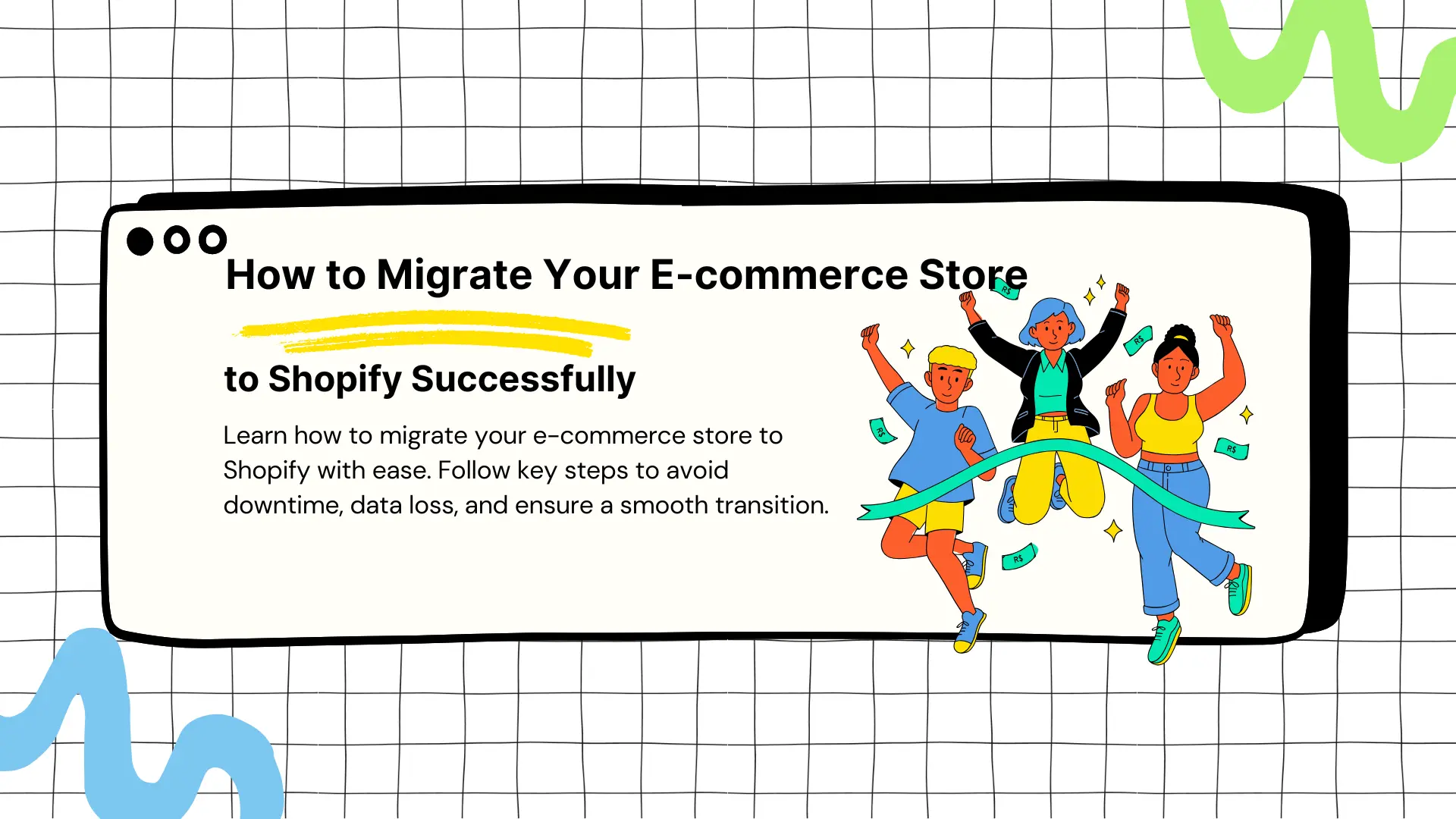How to Migrate Your E-commerce Store to Shopify Successfully
How to Migrate Your E-commerce Store to Shopify Successfully
Getting Started
Introduction
Introduction
Switching your e-commerce store through a migration to Shopify can offer significant benefits like improved scalability, better features, and easier management. Shopify provides a powerful platform with a suite of built-in tools designed to help businesses of all sizes grow and succeed online.
For store owners looking to upgrade their system or improve customer experience, understanding how to migrate to Shopify can make all the difference in unlocking new potential.
A structured approach is key to a smooth migration process. Without a proper plan, issues like data loss, downtime, or disruptions to customer experience can occur.
In this guide, you'll learn the key steps involved in migration to Shopify, whether you’re handling it manually or opting for Shopify migration services.
By following these steps, you can ensure a seamless transition and set your business up for long-term success on Shopify.
Switching your e-commerce store through a migration to Shopify can offer significant benefits like improved scalability, better features, and easier management. Shopify provides a powerful platform with a suite of built-in tools designed to help businesses of all sizes grow and succeed online.
For store owners looking to upgrade their system or improve customer experience, understanding how to migrate to Shopify can make all the difference in unlocking new potential.
A structured approach is key to a smooth migration process. Without a proper plan, issues like data loss, downtime, or disruptions to customer experience can occur.
In this guide, you'll learn the key steps involved in migration to Shopify, whether you’re handling it manually or opting for Shopify migration services.
By following these steps, you can ensure a seamless transition and set your business up for long-term success on Shopify.
Planning Your Shopify Migration
Planning Your Shopify Migration
Successful migration to Shopify begins with detailed planning. Rushing the process can lead to potential issues like data loss, website downtime, or disruptions to the customer experience. With the right preparation, you can avoid these pitfalls and ensure a smooth transition.
1. Audit Your Current Store
The first step is to conduct a thorough audit of your existing e-commerce store. This involves reviewing every aspect of your store, from product listings to customer records and sales data. Here are some key areas to focus on:
Product Data: Review your product listings, including descriptions, prices, images, and stock levels. Ensure that all this information is accurate and up to date. If you have any no longer available products, this is a good time to remove them.
Customer Data: Compile all customer records, including names, contact information, and purchase history. It’s important to ensure that sensitive data is properly handled during migration to Shopify to maintain privacy compliance.
Order History: Many businesses prefer to keep their past sales records intact during the migration process. This allows you to retain valuable insights into customer behavior and purchasing trends. Review your orders and decide on the time frame of order history that you want to move to Shopify.
Content Review: Check your website content, such as product descriptions, blog posts, FAQs, and policies (e.g., return or shipping policies). You’ll need to decide which of these will be migrated directly or updated for your new Shopify store.
2. Set Clear Migration Objectives
Setting clear goals for your Shopify migration is essential. Ask yourself what you want to achieve through this migration. Here are a few examples of objectives that can guide your strategy:
Enhanced User Experience: Improve your store's design and navigation for a better customer experience.
Improved Performance: Optimizing site speed and overall functionality, such as checkout processes and mobile responsiveness.
New Features: Adding new features or third-party integrations offered by Shopify that were not possible on your previous platform.
Having defined objectives will help guide decisions throughout the migration process.
3. Create a Migration Timeline
One of the most important parts of planning your migration to Shopify is setting up a timeline. You’ll want to avoid migrating during high-traffic times, such as holiday seasons or big sale events. Take these into account when setting your schedule.
Break Down the Migration Steps: Outline each phase of the migration, from the data audit to the final launch. Breaking the process into smaller stages can help your team stay organized and reduce the risk of errors.
Allocate Resources: Understand the time and manpower required for each phase. If you’re using in-house resources, make sure key team members are available to oversee the process. Alternatively, you may hire Shopify migration services to handle the process for you.
Set Milestones: Establish clear milestones to track your progress. For example, setting checkpoints for when product data should be migrated, when customizations should be completed, and when the site should be tested.
4. Back Up Your Current Store’s Data
Before making any changes, always back up your current store’s data. This backup serves as a safety net in case anything goes wrong during the migration. Most platforms offer backup options or plugins to help you export the data securely. Be sure to store your data in a safe place, preferably with multiple copies on different storage mediums to prevent loss.
5. Prepare for Downtime
Even with the most well-executed migration, there may be a short period of downtime where your store will not be accessible to customers. Inform your customers ahead of time and plan for the downtime during off-peak hours. If possible, set up a temporary landing page to inform visitors that the store is undergoing maintenance and when they can expect it to be live again.
6. Plan for Design and Functional Changes
This should be planned if you want to overhaul your store’s design or add new functionalities during the migration. Shopify offers a wealth of customizable themes, but if a custom design is required, work with a developer or Shopify expert early in the process.
Similarly, if you rely on third-party integrations for shipping, inventory management, or marketing, ensure that Shopify supports these tools or identifies alternatives.
Following these planning steps will create a solid foundation for your migration, reducing the risk of errors and ensuring a smooth transition to Shopify.
With your goals defined and your current store audited, you're ready to move ahead with the migration.
Successful migration to Shopify begins with detailed planning. Rushing the process can lead to potential issues like data loss, website downtime, or disruptions to the customer experience. With the right preparation, you can avoid these pitfalls and ensure a smooth transition.
1. Audit Your Current Store
The first step is to conduct a thorough audit of your existing e-commerce store. This involves reviewing every aspect of your store, from product listings to customer records and sales data. Here are some key areas to focus on:
Product Data: Review your product listings, including descriptions, prices, images, and stock levels. Ensure that all this information is accurate and up to date. If you have any no longer available products, this is a good time to remove them.
Customer Data: Compile all customer records, including names, contact information, and purchase history. It’s important to ensure that sensitive data is properly handled during migration to Shopify to maintain privacy compliance.
Order History: Many businesses prefer to keep their past sales records intact during the migration process. This allows you to retain valuable insights into customer behavior and purchasing trends. Review your orders and decide on the time frame of order history that you want to move to Shopify.
Content Review: Check your website content, such as product descriptions, blog posts, FAQs, and policies (e.g., return or shipping policies). You’ll need to decide which of these will be migrated directly or updated for your new Shopify store.
2. Set Clear Migration Objectives
Setting clear goals for your Shopify migration is essential. Ask yourself what you want to achieve through this migration. Here are a few examples of objectives that can guide your strategy:
Enhanced User Experience: Improve your store's design and navigation for a better customer experience.
Improved Performance: Optimizing site speed and overall functionality, such as checkout processes and mobile responsiveness.
New Features: Adding new features or third-party integrations offered by Shopify that were not possible on your previous platform.
Having defined objectives will help guide decisions throughout the migration process.
3. Create a Migration Timeline
One of the most important parts of planning your migration to Shopify is setting up a timeline. You’ll want to avoid migrating during high-traffic times, such as holiday seasons or big sale events. Take these into account when setting your schedule.
Break Down the Migration Steps: Outline each phase of the migration, from the data audit to the final launch. Breaking the process into smaller stages can help your team stay organized and reduce the risk of errors.
Allocate Resources: Understand the time and manpower required for each phase. If you’re using in-house resources, make sure key team members are available to oversee the process. Alternatively, you may hire Shopify migration services to handle the process for you.
Set Milestones: Establish clear milestones to track your progress. For example, setting checkpoints for when product data should be migrated, when customizations should be completed, and when the site should be tested.
4. Back Up Your Current Store’s Data
Before making any changes, always back up your current store’s data. This backup serves as a safety net in case anything goes wrong during the migration. Most platforms offer backup options or plugins to help you export the data securely. Be sure to store your data in a safe place, preferably with multiple copies on different storage mediums to prevent loss.
5. Prepare for Downtime
Even with the most well-executed migration, there may be a short period of downtime where your store will not be accessible to customers. Inform your customers ahead of time and plan for the downtime during off-peak hours. If possible, set up a temporary landing page to inform visitors that the store is undergoing maintenance and when they can expect it to be live again.
6. Plan for Design and Functional Changes
This should be planned if you want to overhaul your store’s design or add new functionalities during the migration. Shopify offers a wealth of customizable themes, but if a custom design is required, work with a developer or Shopify expert early in the process.
Similarly, if you rely on third-party integrations for shipping, inventory management, or marketing, ensure that Shopify supports these tools or identifies alternatives.
Following these planning steps will create a solid foundation for your migration, reducing the risk of errors and ensuring a smooth transition to Shopify.
With your goals defined and your current store audited, you're ready to move ahead with the migration.
Choosing a Migration Approach
Choosing a Migration Approach
When considering how to migrate to Shopify, there are three primary methods: manual migration, automated tools or apps, and hiring professional Shopify migration services.
Each method has its advantages and challenges, so the right choice depends on factors such as your store's size, the data's complexity, and your technical expertise.
1. Manual Migration
Manual migration involves exporting data from your current platform and importing it into Shopify step by step. While this approach gives you full control over the process, it can be time-consuming and requires certain technical know-how.
Pros:
Full control over every piece of data being transferred.
Perfect for smaller stores with fewer products and customer records.
Ability to thoroughly review and clean up data during the process.
Cons:
Time-consuming, especially for larger stores with a lot of data to transfer.
Higher risk of human error during data entry.
It requires familiarity with CSV files, data formats, and Shopify’s import tools.
Suggested For:
Small to medium-sized businesses with limited data.
Business owners with technical skills or those with the time to oversee the entire process.
Steps for Manual Migration:
Export data (products, customers, orders) from your current platform in CSV format.
Use Shopify’s import tools to upload your product data. Shopify’s built-in importer allows you to input product details, inventory, and other key information.
Migrate customer and order data using a similar process, ensuring that fields such as customer emails and order histories are properly mapped to Shopify’s format.
Review and adjust data as needed after the import is complete.
2. Using Automated Migration Tools or Apps
Automated tools and apps simplify the process of moving your store to Shopify by automating much of the heavy lifting. These tools connect your current e-commerce platform with Shopify and handle the data transfer, minimizing manual effort. Popular tools include apps like Cart2Cart or LitExtension.
Pros:
Saves time by automating most of the migration process.
Reduces the risk of errors since data mapping is handled automatically.
Ideal for larger stores with a lot of data or businesses with limited technical expertise.
Cons:
Some tools have limitations regarding what data can be migrated (e.g., certain custom fields, plugins, or apps may not transfer).
You’ll still need to double-check that the transferred data is complete and accurate.
While more affordable than hiring professionals, these tools often come with a fee.
Suggested For:
Medium to large businesses with considerable amounts of data.
Businesses looking for a more efficient migration process without extensive manual work.
Steps for Automated Migration:
Choose a migration app that supports your current platform and set it up with your Shopify store.
Follow the app’s guided setup, which usually involves connecting your current store and Shopify, then selecting the data you want to transfer (products, categories, customers, orders, etc.).
Monitor the progress of the transfer and make any necessary tweaks once the migration is complete.
3. Hiring Shopify Migration Services
Hiring Shopify migration services is the most comprehensive approach for store owners who prefer to leave the technical aspects of migration to professionals. With this method, all aspects of the migration, from data export to importing, designing the store, and testing, are handled by experts who specialize in Shopify migrations.
Pros:
A hands-off approach where professionals fully manage the migration.
Minimizes the risk of data loss or errors, as professionals have extensive experience with Shopify migrations.
Usually includes migration of all store components, including custom features, design elements, and third-party integrations.
Post-migration testing is often included to ensure all aspects of the store are functioning properly.
Cons:
Generally the most expensive option.
Less control over the process unless you’re actively involved in overseeing the project.
Suggested For:
Large businesses with complex stores or custom integrations.
Store owners who lack the time or technical skills to manage the migration themselves.
Businesses looking for a hassle-free migration with minimal downtime.
Steps for Hiring a Migration Service:
Research and hire a trusted professional or agency that specializes in Shopify migration.
Provide them with access to your current store and a clear understanding of what data needs to be transferred and any design or functionality changes you’d like to implement.
Work closely with them to ensure your business goals are met, including testing the store before launch.
Choosing the right migration approach is a critical step in migrating to Shopify. Whether you opt for a manual transfer, automated tools, or Shopify migration services, the key is selecting a method that aligns with your business size, budget, and technical abilities.
Once you’ve chosen the best approach for your store, you can move forward with confidence, knowing that your migration will be handled most effectively.
When considering how to migrate to Shopify, there are three primary methods: manual migration, automated tools or apps, and hiring professional Shopify migration services.
Each method has its advantages and challenges, so the right choice depends on factors such as your store's size, the data's complexity, and your technical expertise.
1. Manual Migration
Manual migration involves exporting data from your current platform and importing it into Shopify step by step. While this approach gives you full control over the process, it can be time-consuming and requires certain technical know-how.
Pros:
Full control over every piece of data being transferred.
Perfect for smaller stores with fewer products and customer records.
Ability to thoroughly review and clean up data during the process.
Cons:
Time-consuming, especially for larger stores with a lot of data to transfer.
Higher risk of human error during data entry.
It requires familiarity with CSV files, data formats, and Shopify’s import tools.
Suggested For:
Small to medium-sized businesses with limited data.
Business owners with technical skills or those with the time to oversee the entire process.
Steps for Manual Migration:
Export data (products, customers, orders) from your current platform in CSV format.
Use Shopify’s import tools to upload your product data. Shopify’s built-in importer allows you to input product details, inventory, and other key information.
Migrate customer and order data using a similar process, ensuring that fields such as customer emails and order histories are properly mapped to Shopify’s format.
Review and adjust data as needed after the import is complete.
2. Using Automated Migration Tools or Apps
Automated tools and apps simplify the process of moving your store to Shopify by automating much of the heavy lifting. These tools connect your current e-commerce platform with Shopify and handle the data transfer, minimizing manual effort. Popular tools include apps like Cart2Cart or LitExtension.
Pros:
Saves time by automating most of the migration process.
Reduces the risk of errors since data mapping is handled automatically.
Ideal for larger stores with a lot of data or businesses with limited technical expertise.
Cons:
Some tools have limitations regarding what data can be migrated (e.g., certain custom fields, plugins, or apps may not transfer).
You’ll still need to double-check that the transferred data is complete and accurate.
While more affordable than hiring professionals, these tools often come with a fee.
Suggested For:
Medium to large businesses with considerable amounts of data.
Businesses looking for a more efficient migration process without extensive manual work.
Steps for Automated Migration:
Choose a migration app that supports your current platform and set it up with your Shopify store.
Follow the app’s guided setup, which usually involves connecting your current store and Shopify, then selecting the data you want to transfer (products, categories, customers, orders, etc.).
Monitor the progress of the transfer and make any necessary tweaks once the migration is complete.
3. Hiring Shopify Migration Services
Hiring Shopify migration services is the most comprehensive approach for store owners who prefer to leave the technical aspects of migration to professionals. With this method, all aspects of the migration, from data export to importing, designing the store, and testing, are handled by experts who specialize in Shopify migrations.
Pros:
A hands-off approach where professionals fully manage the migration.
Minimizes the risk of data loss or errors, as professionals have extensive experience with Shopify migrations.
Usually includes migration of all store components, including custom features, design elements, and third-party integrations.
Post-migration testing is often included to ensure all aspects of the store are functioning properly.
Cons:
Generally the most expensive option.
Less control over the process unless you’re actively involved in overseeing the project.
Suggested For:
Large businesses with complex stores or custom integrations.
Store owners who lack the time or technical skills to manage the migration themselves.
Businesses looking for a hassle-free migration with minimal downtime.
Steps for Hiring a Migration Service:
Research and hire a trusted professional or agency that specializes in Shopify migration.
Provide them with access to your current store and a clear understanding of what data needs to be transferred and any design or functionality changes you’d like to implement.
Work closely with them to ensure your business goals are met, including testing the store before launch.
Choosing the right migration approach is a critical step in migrating to Shopify. Whether you opt for a manual transfer, automated tools, or Shopify migration services, the key is selecting a method that aligns with your business size, budget, and technical abilities.
Once you’ve chosen the best approach for your store, you can move forward with confidence, knowing that your migration will be handled most effectively.
Ready to take your e-commerce store to the next level? Let Outreachright handle your migration for a seamless transition and zero headaches.
Get Started Today!
Ready to take your e-commerce store to the next level? Let Outreachright handle your migration for a seamless transition and zero headaches.
Get Started Today!
Ready to take your e-commerce store to the next level? Let Outreachright handle your migration for a seamless transition and zero headaches.
Get Started Today!
Ready to take your e-commerce store to the next level? Let Outreachright handle your migration for a seamless transition and zero headaches.
Get Started Today!
Next, we’ll dive into the specifics of migrating your data—products, customers, and orders—to Shopify.
Next, we’ll dive into the specifics of migrating your data—products, customers, and orders—to Shopify.
Data Migration: Products, Customers, and Orders
Data Migration: Products, Customers, and Orders
One of the most critical parts of migrating to Shopify is transferring your essential data—products, customers, and order histories. Ensuring that this data is moved accurately and without disruption is critical to maintaining continuity in your business operations.
In this section, we’ll break down the steps involved in migrating each type of data and how to avoid common mistakes that could lead to issues post-migration.
1. Product Data Migration
Product data is the foundation of your e-commerce store. Migrating this data involves transferring product titles, descriptions, prices, images, inventory levels, etc.
It’s essential to ensure that the migration process keeps all this information intact to avoid discrepancies impacting your store’s functionality.
Steps for Product Data Migration:
Export Product Data from Your Current Platform: From your current e-commerce platform, export all your product data in a CSV file (or other supported formats). This file should include product titles, descriptions, SKUs, prices, images, inventory levels, and any other important data.
Prepare the Data for Shopify: Shopify has its own CSV format for importing product data. Before importing, review Shopify’s product CSV template to ensure your data matches the required structure. You may need to adjust column headers, data types, or values to align with Shopify’s format. For example, Shopify requires specific fields for product variants, product types, and inventory tracking.
Import Product Data into Shopify: Shopify provides a built-in product importer tool. Once your CSV file is formatted correctly, go to your Shopify admin dashboard and navigate to the “Products” section. There, you can upload the CSV file and begin the import process. Shopify will map the information to the correct fields and create product listings in your store.
Check and Adjust Product Listings: After the import is complete, review your product listings on Shopify to ensure that all data has been transferred correctly. Pay particular attention to SKUs, pricing, images, and inventory levels. This is also a good time to test any product variants or custom fields (like color or size options) to ensure they’re functioning as expected.
Common Pitfalls to Avoid:
Image Links: Ensure that image URLs are correctly mapped in the CSV file. Shopify requires images to be hosted on a publicly accessible URL, so make sure all product images are imported properly.
SEO Data: Check that product meta titles and descriptions relevant for SEO are included in the import. You may need to update these fields post-migration to ensure they are optimized for Shopify.
Product Variants: If your products have variations (such as color, size, or material), make sure they are properly formatted and imported as Shopify has specific guidelines for handling product variants.
2. Customer Data Migration
Maintaining your customer data is crucial for creating a seamless experience post-migration. This data includes customer names, email addresses, purchase histories, and account details.
Migrating this information accurately ensures that your customers don’t need to re-register on your new Shopify store and that you retain valuable marketing and order history insights.
Steps for Customer Data Migration:
Export Customer Data: Just like product data, export your customer data from your current platform into a CSV file. The data may include customer names, contact details, addresses, purchase histories, account statuses, and any other relevant information.
Review Shopify’s Customer CSV Template: Shopify requires customer data in a specific format when importing. Review Shopify’s customer CSV template and format your exported data accordingly. This includes ensuring the correct column headers and data types. For instance, Shopify uses specific fields for customer email addresses, phone numbers, and default shipping addresses.
Import Customers into Shopify: In the Shopify admin dashboard, navigate to the “Customers” section. Use the import tool to upload the CSV file containing your customer data. Shopify will create customer records based on the information in the file.
Test Customer Accounts: After the import, review the customer records in Shopify to ensure the data is correct. Check that email addresses are working, customer purchase histories are accurate, and any associated customer tags (such as VIP customers or wholesale clients) have been correctly applied.
Common Pitfalls to Avoid:
Passwords: One common limitation when migrating customer accounts to Shopify is that passwords cannot be transferred due to encryption. Customers will need to reset their passwords once the migration is complete. To facilitate this, sending out an email post-launch inviting customers to reset their passwords is a good idea.
Double-Check Email Addresses: Ensure that email addresses are correctly imported. Incorrect or missing email addresses may result in customers not being able to access their accounts.
Custom Fields: If you have custom fields or tags assigned to certain customer segments (e.g., loyalty members, VIP customers), make sure these are carried over and properly categorized in Shopify.
3. Order Data Migration
Order history is vital in maintaining business continuity during the migration to Shopify. It’s essential to retain past orders so that customers and your team can reference them when needed.
Accurate order data helps maintain your store’s credibility and ensures that financial records are intact.
Steps for Order Data Migration:
Export Order Data: Export your order history from your current platform, including order IDs, customer names, product details, prices, payment statuses, shipping statuses, and fulfillment details. This data is typically stored in a CSV, XML, or JSON format, depending on your platform.
Review Shopify’s Order Import Options: Shopify does not have a built-in order import tool, so you’ll need to use a third-party app such as Matrixify (formerly Excelify) or Cart2Cart to import historical order data. These tools offer easy ways to manage complex imports, including orders.
Map Order Fields Correctly: When uploading orders to Shopify, it’s important to map fields accurately. This includes linking order IDs, dates, customer information, product SKUs, prices, taxes, and shipping fees. Most third-party apps will guide you through this process to help ensure the data is mapped correctly to Shopify’s order structure.
Validate Imported Orders: After the migration is complete, review a sample of orders in Shopify to ensure that all information has been imported correctly. Double-check details such as order totals, product quantities, payment statuses, and shipping addresses to ensure data integrity.
Common Pitfalls to Avoid:
Incomplete Order Data: Ensure that every aspect of the order, from product details to payment statuses, is included in the migration. Missing data could lead to confusion or inaccuracies in your order history.
Fulfillment Records: Double-check that all fulfillment data is transferred, especially for stores with complex fulfillment workflows or multiple warehouses. This includes shipping statuses and tracking numbers.
Third-Party Integrations: If you use third-party apps to manage orders (such as shipping automation tools or inventory systems), ensure they are set up and synced properly within Shopify after the migration.
4. Additional Data Considerations
Beyond products, customers, and orders, other important data sets may need to be migrated, depending on your store’s setup. These might include:
Blog Posts: If you have a robust content marketing strategy, it’s important to migrate your blog posts. Shopify allows you to import blog posts via an RSS feed or third-party migration tool.
Pages and Policies: Don’t forget about static pages like your About Us, Contact, FAQs, and any policies (e.g., return policy, privacy policy, terms of service). These can be easily recreated or imported into Shopify’s content management system.
Reviews: If you have product reviews, use tools like Stamped.io or Yotpo to migrate them to your Shopify store. Retaining customer reviews is important for maintaining social proof and customer trust.
URLs and SEO: Set up 301 redirects for old URLs that are changing as part of the migration. This ensures customers and search engines don’t encounter broken links, preserving your SEO rankings.
Effectively migrating your product, customer, and order data is a critical part of the Shopify migration process. With careful attention to detail and the right tools, you can ensure a seamless transfer of your essential business data.
In the next section, we’ll cover how to recreate or redesign your website’s look and feel when migrating to Shopify.
One of the most critical parts of migrating to Shopify is transferring your essential data—products, customers, and order histories. Ensuring that this data is moved accurately and without disruption is critical to maintaining continuity in your business operations.
In this section, we’ll break down the steps involved in migrating each type of data and how to avoid common mistakes that could lead to issues post-migration.
1. Product Data Migration
Product data is the foundation of your e-commerce store. Migrating this data involves transferring product titles, descriptions, prices, images, inventory levels, etc.
It’s essential to ensure that the migration process keeps all this information intact to avoid discrepancies impacting your store’s functionality.
Steps for Product Data Migration:
Export Product Data from Your Current Platform: From your current e-commerce platform, export all your product data in a CSV file (or other supported formats). This file should include product titles, descriptions, SKUs, prices, images, inventory levels, and any other important data.
Prepare the Data for Shopify: Shopify has its own CSV format for importing product data. Before importing, review Shopify’s product CSV template to ensure your data matches the required structure. You may need to adjust column headers, data types, or values to align with Shopify’s format. For example, Shopify requires specific fields for product variants, product types, and inventory tracking.
Import Product Data into Shopify: Shopify provides a built-in product importer tool. Once your CSV file is formatted correctly, go to your Shopify admin dashboard and navigate to the “Products” section. There, you can upload the CSV file and begin the import process. Shopify will map the information to the correct fields and create product listings in your store.
Check and Adjust Product Listings: After the import is complete, review your product listings on Shopify to ensure that all data has been transferred correctly. Pay particular attention to SKUs, pricing, images, and inventory levels. This is also a good time to test any product variants or custom fields (like color or size options) to ensure they’re functioning as expected.
Common Pitfalls to Avoid:
Image Links: Ensure that image URLs are correctly mapped in the CSV file. Shopify requires images to be hosted on a publicly accessible URL, so make sure all product images are imported properly.
SEO Data: Check that product meta titles and descriptions relevant for SEO are included in the import. You may need to update these fields post-migration to ensure they are optimized for Shopify.
Product Variants: If your products have variations (such as color, size, or material), make sure they are properly formatted and imported as Shopify has specific guidelines for handling product variants.
2. Customer Data Migration
Maintaining your customer data is crucial for creating a seamless experience post-migration. This data includes customer names, email addresses, purchase histories, and account details.
Migrating this information accurately ensures that your customers don’t need to re-register on your new Shopify store and that you retain valuable marketing and order history insights.
Steps for Customer Data Migration:
Export Customer Data: Just like product data, export your customer data from your current platform into a CSV file. The data may include customer names, contact details, addresses, purchase histories, account statuses, and any other relevant information.
Review Shopify’s Customer CSV Template: Shopify requires customer data in a specific format when importing. Review Shopify’s customer CSV template and format your exported data accordingly. This includes ensuring the correct column headers and data types. For instance, Shopify uses specific fields for customer email addresses, phone numbers, and default shipping addresses.
Import Customers into Shopify: In the Shopify admin dashboard, navigate to the “Customers” section. Use the import tool to upload the CSV file containing your customer data. Shopify will create customer records based on the information in the file.
Test Customer Accounts: After the import, review the customer records in Shopify to ensure the data is correct. Check that email addresses are working, customer purchase histories are accurate, and any associated customer tags (such as VIP customers or wholesale clients) have been correctly applied.
Common Pitfalls to Avoid:
Passwords: One common limitation when migrating customer accounts to Shopify is that passwords cannot be transferred due to encryption. Customers will need to reset their passwords once the migration is complete. To facilitate this, sending out an email post-launch inviting customers to reset their passwords is a good idea.
Double-Check Email Addresses: Ensure that email addresses are correctly imported. Incorrect or missing email addresses may result in customers not being able to access their accounts.
Custom Fields: If you have custom fields or tags assigned to certain customer segments (e.g., loyalty members, VIP customers), make sure these are carried over and properly categorized in Shopify.
3. Order Data Migration
Order history is vital in maintaining business continuity during the migration to Shopify. It’s essential to retain past orders so that customers and your team can reference them when needed.
Accurate order data helps maintain your store’s credibility and ensures that financial records are intact.
Steps for Order Data Migration:
Export Order Data: Export your order history from your current platform, including order IDs, customer names, product details, prices, payment statuses, shipping statuses, and fulfillment details. This data is typically stored in a CSV, XML, or JSON format, depending on your platform.
Review Shopify’s Order Import Options: Shopify does not have a built-in order import tool, so you’ll need to use a third-party app such as Matrixify (formerly Excelify) or Cart2Cart to import historical order data. These tools offer easy ways to manage complex imports, including orders.
Map Order Fields Correctly: When uploading orders to Shopify, it’s important to map fields accurately. This includes linking order IDs, dates, customer information, product SKUs, prices, taxes, and shipping fees. Most third-party apps will guide you through this process to help ensure the data is mapped correctly to Shopify’s order structure.
Validate Imported Orders: After the migration is complete, review a sample of orders in Shopify to ensure that all information has been imported correctly. Double-check details such as order totals, product quantities, payment statuses, and shipping addresses to ensure data integrity.
Common Pitfalls to Avoid:
Incomplete Order Data: Ensure that every aspect of the order, from product details to payment statuses, is included in the migration. Missing data could lead to confusion or inaccuracies in your order history.
Fulfillment Records: Double-check that all fulfillment data is transferred, especially for stores with complex fulfillment workflows or multiple warehouses. This includes shipping statuses and tracking numbers.
Third-Party Integrations: If you use third-party apps to manage orders (such as shipping automation tools or inventory systems), ensure they are set up and synced properly within Shopify after the migration.
4. Additional Data Considerations
Beyond products, customers, and orders, other important data sets may need to be migrated, depending on your store’s setup. These might include:
Blog Posts: If you have a robust content marketing strategy, it’s important to migrate your blog posts. Shopify allows you to import blog posts via an RSS feed or third-party migration tool.
Pages and Policies: Don’t forget about static pages like your About Us, Contact, FAQs, and any policies (e.g., return policy, privacy policy, terms of service). These can be easily recreated or imported into Shopify’s content management system.
Reviews: If you have product reviews, use tools like Stamped.io or Yotpo to migrate them to your Shopify store. Retaining customer reviews is important for maintaining social proof and customer trust.
URLs and SEO: Set up 301 redirects for old URLs that are changing as part of the migration. This ensures customers and search engines don’t encounter broken links, preserving your SEO rankings.
Effectively migrating your product, customer, and order data is a critical part of the Shopify migration process. With careful attention to detail and the right tools, you can ensure a seamless transfer of your essential business data.
In the next section, we’ll cover how to recreate or redesign your website’s look and feel when migrating to Shopify.
Migrating Website Design and Themes
Migrating Website Design and Themes
Once your data is successfully migrated, the next step is to ensure your store’s design and layout are transferred or optimized for Shopify. You can either recreate your existing design or use this opportunity to refresh your store’s look with Shopify’s customizable themes.
1. Choosing a Shopify Theme
Shopify’s Theme Store offers a wide range of free and paid themes optimized for industries like fashion, electronics, and more. These themes are mobile-friendly and can be customized to fit your brand’s identity.
Customization: Shopify’s theme editor allows you to easily modify colors, fonts, and layouts without coding.
Mobile Optimization: Ensure the theme is mobile-responsive, as more customers now shop using mobile devices.
If your store requires advanced customization, hiring a Shopify developer can help build a custom theme or modify an existing one to meet your needs.
2. Recreating Your Existing Design
If you want to maintain the same look, Shopify’s tools make it easy to replicate your previous store’s design:
Import Design Elements: Upload logos, banners, and product images. Use the theme editor to customize your store’s appearance.
Navigation and Menus: Rebuild your store’s navigation, ensuring it’s intuitive and easy to use. Shopify supports multi-level menus for better organization.
Custom Features: Use Shopify apps or hire developers to replicate custom functionalities like pop-ups, sliders, or unique product pages from your previous store.
3. Optimizing for Mobile
With mobile shopping on the rise, ensure your store design is optimized for mobile:
Mobile Preview: Use Shopify’s theme editor to view how your store looks on mobile devices.
Mobile Usability: Test menus, product pages, and checkout flows to ensure they’re easy to navigate on smaller screens.
4. Preserving SEO
Maintaining your SEO rankings during migration is key:
301 Redirects: If your URLs change, set up redirects to avoid broken links and preserve SEO rankings.
Meta Descriptions: Ensure all meta titles and descriptions are transferred or optimized.
Image Alt Text: Add alt text for images to improve search engine visibility.
5. Testing for User Experience
Before launching, thoroughly test your store’s design:
Test Flows: Simulate the customer journey from browsing to checkout to ensure smooth navigation.
Feedback: Gather feedback from team members or loyal customers to identify areas for improvement.
By choosing the right theme, optimizing for mobile, and preserving SEO, your store’s transition to Shopify will retain its branding and provide an excellent user experience.
Next, we’ll cover setting up Shopify integrations and apps to enhance your store’s performance.
Once your data is successfully migrated, the next step is to ensure your store’s design and layout are transferred or optimized for Shopify. You can either recreate your existing design or use this opportunity to refresh your store’s look with Shopify’s customizable themes.
1. Choosing a Shopify Theme
Shopify’s Theme Store offers a wide range of free and paid themes optimized for industries like fashion, electronics, and more. These themes are mobile-friendly and can be customized to fit your brand’s identity.
Customization: Shopify’s theme editor allows you to easily modify colors, fonts, and layouts without coding.
Mobile Optimization: Ensure the theme is mobile-responsive, as more customers now shop using mobile devices.
If your store requires advanced customization, hiring a Shopify developer can help build a custom theme or modify an existing one to meet your needs.
2. Recreating Your Existing Design
If you want to maintain the same look, Shopify’s tools make it easy to replicate your previous store’s design:
Import Design Elements: Upload logos, banners, and product images. Use the theme editor to customize your store’s appearance.
Navigation and Menus: Rebuild your store’s navigation, ensuring it’s intuitive and easy to use. Shopify supports multi-level menus for better organization.
Custom Features: Use Shopify apps or hire developers to replicate custom functionalities like pop-ups, sliders, or unique product pages from your previous store.
3. Optimizing for Mobile
With mobile shopping on the rise, ensure your store design is optimized for mobile:
Mobile Preview: Use Shopify’s theme editor to view how your store looks on mobile devices.
Mobile Usability: Test menus, product pages, and checkout flows to ensure they’re easy to navigate on smaller screens.
4. Preserving SEO
Maintaining your SEO rankings during migration is key:
301 Redirects: If your URLs change, set up redirects to avoid broken links and preserve SEO rankings.
Meta Descriptions: Ensure all meta titles and descriptions are transferred or optimized.
Image Alt Text: Add alt text for images to improve search engine visibility.
5. Testing for User Experience
Before launching, thoroughly test your store’s design:
Test Flows: Simulate the customer journey from browsing to checkout to ensure smooth navigation.
Feedback: Gather feedback from team members or loyal customers to identify areas for improvement.
By choosing the right theme, optimizing for mobile, and preserving SEO, your store’s transition to Shopify will retain its branding and provide an excellent user experience.
Next, we’ll cover setting up Shopify integrations and apps to enhance your store’s performance.
Setting Up Shopify Integrations and Apps
Setting Up Shopify Integrations and Apps
Migrating your store to Shopify isn’t just about transferring data and design—it’s also about ensuring that your existing functionalities, such as marketing tools, payment gateways, and shipping options, are properly set up.
Shopify’s App Store offers a wide range of integrations to streamline operations, enhance customer experience, and drive sales.
1. Replicating Existing Features with Shopify Apps
If your previous store relied on third-party tools or built-in features that aren’t native to Shopify, you’ll need to find equivalent apps. Shopify’s App Store hosts thousands of apps to cover everything from marketing to fulfillment and customer service.
Marketing and Email: Apps like Klaviyo and Omnisend help automate email marketing, abandoned cart recovery, and customer segmentation.
SEO and Analytics: Use tools like SEO Manager or Plug in SEO to optimize your Shopify store for search engines. Google Analytics can also be integrated to track customer behavior and conversions.
Customer Service: Apps like Tidio or Zendesk can help facilitate live chat and customer support, while Yotpo lets you manage reviews and user-generated content.
Before adding any apps, review your current tools and prioritize the ones that are key for your business.
2. Setting Up Payment Gateways
To ensure smooth transactions, you need to set up your payment gateways. Shopify supports multiple payment options, including Shopify Payments, PayPal, Stripe, and Apple Pay.
Multiple Payment Options: Offering various payment methods can boost conversion rates by making it easier for your customers to pay.
Transaction Fees: Review Shopify’s transaction fees for third-party gateways. Depending on your plan, Shopify Payments may offer lower fees than external gateways.
3. Shipping and Fulfillment Integrations
Shopify offers built-in shipping solutions, but if you use third-party shipping services in your current store, ensure those integrations are carried over.
Use apps like ShipStation, EasyShip, or Shopify Shipping to automate shipping label creation, tracking, and fulfillment.
Real-Time Shipping Rates: Set real-time shipping rates based on customer location, weight, or shipping method.
Automated Fulfillment: Connect your store with fulfillment partners like Amazon FBA, ShipBob, or ShipHero to streamline order fulfillment and reduce manual processes.
4. Tax and Legal Compliance
Ensure that your Shopify store is set up to handle taxes and legal compliance for the regions in which you operate:
Tax Settings: Shopify allows you to configure automatic tax calculations based on your customers’ locations. Ensure you set the correct tax rates for countries or states where you sell.
GDPR and Data Privacy: Set up data privacy and cookie consent banners to comply with regulations such as GDPR (for Europe) or CCPA (for California).
5. Testing Integrations and Apps
Before your Shopify store goes live, it’s crucial to test all integrations and apps to ensure they’re functioning correctly:
Test Payment Gateways: Make test purchases using different payment methods to ensure transactions go smoothly.
Check Shipping Calculations: Simulate orders with various shipping options to verify that the correct rates are applied.
Monitor App Functionality: Ensure all installed apps work as intended, updating where necessary to avoid compatibility issues.
By setting up the essential apps and integrations, you can replicate and even enhance the functionality of your existing store. Shopify’s ecosystem offers a wide range of tools that can help you streamline operations, increase conversions, and improve customer experience.
Once your apps and integrations are in place, it’s time to move on to testing and preparing for launch.
Migrating your store to Shopify isn’t just about transferring data and design—it’s also about ensuring that your existing functionalities, such as marketing tools, payment gateways, and shipping options, are properly set up.
Shopify’s App Store offers a wide range of integrations to streamline operations, enhance customer experience, and drive sales.
1. Replicating Existing Features with Shopify Apps
If your previous store relied on third-party tools or built-in features that aren’t native to Shopify, you’ll need to find equivalent apps. Shopify’s App Store hosts thousands of apps to cover everything from marketing to fulfillment and customer service.
Marketing and Email: Apps like Klaviyo and Omnisend help automate email marketing, abandoned cart recovery, and customer segmentation.
SEO and Analytics: Use tools like SEO Manager or Plug in SEO to optimize your Shopify store for search engines. Google Analytics can also be integrated to track customer behavior and conversions.
Customer Service: Apps like Tidio or Zendesk can help facilitate live chat and customer support, while Yotpo lets you manage reviews and user-generated content.
Before adding any apps, review your current tools and prioritize the ones that are key for your business.
2. Setting Up Payment Gateways
To ensure smooth transactions, you need to set up your payment gateways. Shopify supports multiple payment options, including Shopify Payments, PayPal, Stripe, and Apple Pay.
Multiple Payment Options: Offering various payment methods can boost conversion rates by making it easier for your customers to pay.
Transaction Fees: Review Shopify’s transaction fees for third-party gateways. Depending on your plan, Shopify Payments may offer lower fees than external gateways.
3. Shipping and Fulfillment Integrations
Shopify offers built-in shipping solutions, but if you use third-party shipping services in your current store, ensure those integrations are carried over.
Use apps like ShipStation, EasyShip, or Shopify Shipping to automate shipping label creation, tracking, and fulfillment.
Real-Time Shipping Rates: Set real-time shipping rates based on customer location, weight, or shipping method.
Automated Fulfillment: Connect your store with fulfillment partners like Amazon FBA, ShipBob, or ShipHero to streamline order fulfillment and reduce manual processes.
4. Tax and Legal Compliance
Ensure that your Shopify store is set up to handle taxes and legal compliance for the regions in which you operate:
Tax Settings: Shopify allows you to configure automatic tax calculations based on your customers’ locations. Ensure you set the correct tax rates for countries or states where you sell.
GDPR and Data Privacy: Set up data privacy and cookie consent banners to comply with regulations such as GDPR (for Europe) or CCPA (for California).
5. Testing Integrations and Apps
Before your Shopify store goes live, it’s crucial to test all integrations and apps to ensure they’re functioning correctly:
Test Payment Gateways: Make test purchases using different payment methods to ensure transactions go smoothly.
Check Shipping Calculations: Simulate orders with various shipping options to verify that the correct rates are applied.
Monitor App Functionality: Ensure all installed apps work as intended, updating where necessary to avoid compatibility issues.
By setting up the essential apps and integrations, you can replicate and even enhance the functionality of your existing store. Shopify’s ecosystem offers a wide range of tools that can help you streamline operations, increase conversions, and improve customer experience.
Once your apps and integrations are in place, it’s time to move on to testing and preparing for launch.
Testing and Adjustments
Testing and Adjustments
Before officially launching your Shopify store, thorough testing is essential to ensure that everything functions smoothly. Any glitches or errors that go unnoticed can lead to a poor customer experience or operational issues, so a meticulous testing phase is key to a successful migration.
This section outlines the crucial tests and adjustments you should carry out before making your Shopify store live.
1. Test the Entire Shopping Experience
Begin by putting yourself in the shoes of a customer. Walk through every aspect of the shopping experience to ensure it’s seamless:
Homepage Navigation: Test how easy it is to navigate through your store. Make sure menus, categories, and search functions work as expected, and that customers can easily find products.
Product Pages: Review product pages for accurate information, images, and correct pricing. Verify that product variants (like size or color options) display and work correctly.
Add to Cart: Add various products to your cart and ensure that the cart updates properly. Test different product quantities and ensure that stock levels are reflected accurately.
Checkout Process: Go through the entire checkout process using different payment methods (e.g., credit card, PayPal) to ensure everything works smoothly. Pay special attention to cart calculation details such as taxes, shipping rates, and discounts.
Order Confirmation: After completing a purchase, confirm that the order confirmation page appears and that customers receive confirmation emails with the correct details.
2. Test Mobile Responsiveness
A significant portion of your traffic will likely come from mobile devices, so it’s crucial to ensure your Shopify store is fully optimized for mobile:
Mobile Layout: Test your store layout on various mobile devices (smartphones and tablets) to ensure all elements are responsive and display correctly.
Navigation on Mobile: Ensure that menus, buttons, and forms are easy to use on smaller screens. Test the speed and responsiveness of navigating through collections, product pages, and the checkout process.
Mobile Checkout: Pay special attention to the mobile checkout process. Make sure that the form fields are easy to fill in, payment options are clearly visible, and the order summary displays properly.
3. Check Integrations and Apps
Ensure that all third-party integrations and apps you’ve added to your Shopify store are functioning as intended:
Payment Gateways: Test each payment gateway you’ve set up by making small test transactions to confirm payments go through properly.
Shipping Calculations: Simulate orders with different shipping options and destinations to ensure that shipping rates are calculated accurately.
Marketing Tools: If you’ve integrated apps for email marketing (e.g., Klaviyo, Mailchimp) or abandoned cart recovery, test them by signing up for a newsletter or abandoning a cart to ensure the workflows trigger correctly.
Customer Support Tools: Test live chat, helpdesk software, or any other customer support integrations to make sure they are visible and working on the site.
4. Verify SEO Settings
Maintaining good SEO is essential to preserving your store’s visibility in search engines after migration. Review your SEO settings thoroughly:
Page Titles and Meta Descriptions: Check that all page titles and meta descriptions have been carried over accurately. If any are missing, fill them in based on your SEO strategy.
URL Structure: Ensure that all redirects (301 redirects) are working, particularly for any URLs that may have changed from your previous platform to Shopify. This helps prevent 404 errors and maintains your SEO rankings.
Sitemap: Shopify automatically generates a sitemap, but you should review it and submit it to Google Search Console to help search engines index your store.
5. Test Customer Accounts and Data
Make sure your customer data is properly migrated and that your customers can still access their accounts:
Account Access: Test the customer login process and ensure that passwords work, or that customers can reset their passwords if needed (since Shopify does not allow the migration of encrypted passwords).
Order History: Check that customer order histories are intact and accurately reflect past purchases.
Email Notifications: Shopify sends various transactional emails (e.g., order confirmation, shipping confirmation). Test these workflows to ensure the emails are sent correctly and contain the right information.
6. Testing for Speed and Performance
Site speed can have a significant impact on user experience and conversions, so it’s important to test your Shopify store’s performance:
Page Load Time: Use tools like Google PageSpeed Insights or GTmetrix to test the speed of your store on both desktop and mobile. If your store is slow, review any large images, unnecessary apps, or scripts that could be impacting performance.
Stress Test with Traffic: If possible, simulate high traffic volumes to ensure your store can handle multiple users at once without lagging or crashing.
7. Gather Feedback from Beta Users
Before launching your store to the public, gathering feedback from a small group of beta users is a good idea. These could be loyal customers, friends, or employees who can provide honest feedback on the shopping experience, navigation, and potential issues.
Customer Journey: Ask beta users to go through the entire shopping process, from browsing products to completing a purchase.
Usability: Encourage them to point out any areas where navigation is unclear or where they had difficulty finding or purchasing products.
Bugs or Issues: Gather reports on any bugs or glitches they encounter during their testing.
8. Final Adjustments Before Launch
Once you’ve completed the testing phase and gathered feedback, it’s time to make any final adjustments. These may include:
Fixing Bugs: Address any technical issues or bugs that were identified during testing.
Tweaking Design Elements: Fine-tune your design, such as adjusting product imagery, updating banners, or refining page layouts.
Optimizing Performance: If your site load time is slower than expected, consider compressing images or removing any unnecessary apps that could slow down your store.
Testing and making adjustments is a critical step in your migration to Shopify. Proper testing ensures that your store is ready for a smooth launch and that customers can enjoy a seamless shopping experience.
Once you’ve made the necessary tweaks and verified all systems are functioning correctly, you’re ready for the final phase: Launching Your Shopify Store.
Before officially launching your Shopify store, thorough testing is essential to ensure that everything functions smoothly. Any glitches or errors that go unnoticed can lead to a poor customer experience or operational issues, so a meticulous testing phase is key to a successful migration.
This section outlines the crucial tests and adjustments you should carry out before making your Shopify store live.
1. Test the Entire Shopping Experience
Begin by putting yourself in the shoes of a customer. Walk through every aspect of the shopping experience to ensure it’s seamless:
Homepage Navigation: Test how easy it is to navigate through your store. Make sure menus, categories, and search functions work as expected, and that customers can easily find products.
Product Pages: Review product pages for accurate information, images, and correct pricing. Verify that product variants (like size or color options) display and work correctly.
Add to Cart: Add various products to your cart and ensure that the cart updates properly. Test different product quantities and ensure that stock levels are reflected accurately.
Checkout Process: Go through the entire checkout process using different payment methods (e.g., credit card, PayPal) to ensure everything works smoothly. Pay special attention to cart calculation details such as taxes, shipping rates, and discounts.
Order Confirmation: After completing a purchase, confirm that the order confirmation page appears and that customers receive confirmation emails with the correct details.
2. Test Mobile Responsiveness
A significant portion of your traffic will likely come from mobile devices, so it’s crucial to ensure your Shopify store is fully optimized for mobile:
Mobile Layout: Test your store layout on various mobile devices (smartphones and tablets) to ensure all elements are responsive and display correctly.
Navigation on Mobile: Ensure that menus, buttons, and forms are easy to use on smaller screens. Test the speed and responsiveness of navigating through collections, product pages, and the checkout process.
Mobile Checkout: Pay special attention to the mobile checkout process. Make sure that the form fields are easy to fill in, payment options are clearly visible, and the order summary displays properly.
3. Check Integrations and Apps
Ensure that all third-party integrations and apps you’ve added to your Shopify store are functioning as intended:
Payment Gateways: Test each payment gateway you’ve set up by making small test transactions to confirm payments go through properly.
Shipping Calculations: Simulate orders with different shipping options and destinations to ensure that shipping rates are calculated accurately.
Marketing Tools: If you’ve integrated apps for email marketing (e.g., Klaviyo, Mailchimp) or abandoned cart recovery, test them by signing up for a newsletter or abandoning a cart to ensure the workflows trigger correctly.
Customer Support Tools: Test live chat, helpdesk software, or any other customer support integrations to make sure they are visible and working on the site.
4. Verify SEO Settings
Maintaining good SEO is essential to preserving your store’s visibility in search engines after migration. Review your SEO settings thoroughly:
Page Titles and Meta Descriptions: Check that all page titles and meta descriptions have been carried over accurately. If any are missing, fill them in based on your SEO strategy.
URL Structure: Ensure that all redirects (301 redirects) are working, particularly for any URLs that may have changed from your previous platform to Shopify. This helps prevent 404 errors and maintains your SEO rankings.
Sitemap: Shopify automatically generates a sitemap, but you should review it and submit it to Google Search Console to help search engines index your store.
5. Test Customer Accounts and Data
Make sure your customer data is properly migrated and that your customers can still access their accounts:
Account Access: Test the customer login process and ensure that passwords work, or that customers can reset their passwords if needed (since Shopify does not allow the migration of encrypted passwords).
Order History: Check that customer order histories are intact and accurately reflect past purchases.
Email Notifications: Shopify sends various transactional emails (e.g., order confirmation, shipping confirmation). Test these workflows to ensure the emails are sent correctly and contain the right information.
6. Testing for Speed and Performance
Site speed can have a significant impact on user experience and conversions, so it’s important to test your Shopify store’s performance:
Page Load Time: Use tools like Google PageSpeed Insights or GTmetrix to test the speed of your store on both desktop and mobile. If your store is slow, review any large images, unnecessary apps, or scripts that could be impacting performance.
Stress Test with Traffic: If possible, simulate high traffic volumes to ensure your store can handle multiple users at once without lagging or crashing.
7. Gather Feedback from Beta Users
Before launching your store to the public, gathering feedback from a small group of beta users is a good idea. These could be loyal customers, friends, or employees who can provide honest feedback on the shopping experience, navigation, and potential issues.
Customer Journey: Ask beta users to go through the entire shopping process, from browsing products to completing a purchase.
Usability: Encourage them to point out any areas where navigation is unclear or where they had difficulty finding or purchasing products.
Bugs or Issues: Gather reports on any bugs or glitches they encounter during their testing.
8. Final Adjustments Before Launch
Once you’ve completed the testing phase and gathered feedback, it’s time to make any final adjustments. These may include:
Fixing Bugs: Address any technical issues or bugs that were identified during testing.
Tweaking Design Elements: Fine-tune your design, such as adjusting product imagery, updating banners, or refining page layouts.
Optimizing Performance: If your site load time is slower than expected, consider compressing images or removing any unnecessary apps that could slow down your store.
Testing and making adjustments is a critical step in your migration to Shopify. Proper testing ensures that your store is ready for a smooth launch and that customers can enjoy a seamless shopping experience.
Once you’ve made the necessary tweaks and verified all systems are functioning correctly, you’re ready for the final phase: Launching Your Shopify Store.
Launching Your Shopify Store
Launching Your Shopify Store
Once your store is ready, it's time to go live. Here's a quick guide to ensure a smooth launch.
1. Redirect Your Domain
Update DNS: Log into your domain provider (e.g., GoDaddy) and update the A record to point to Shopify’s IP address (23.227.38.65) and the CNAME to shops.myshopify.com.
SSL Certificate: Shopify provides a free SSL certificate to ensure your site uses HTTPS.
2. Preserve SEO
301 Redirects: Set up 301 redirects for any URL changes to prevent broken links and maintain SEO rankings.
Submit Sitemap: Submit your new sitemap to Google via Search Console to help index.
Track Rankings: Monitor traffic and SEO via Google Analytics and Shopify’s built-in tools.
3. Announce the Launch
Email Campaign: Send a launch email to your customers with a special promotion or discount code.
Social Media: Share the news across your social media channels to drive traffic to the new site.
4. Monitor Performance
Traffic and Orders: Use Shopify’s analytics to track site traffic and ensure orders are being processed correctly.
Customer Support: Be ready to address any customer issues, such as account access or order problems.
5. Address Post-Launch Issues
Broken Links: Check for and fix any broken links missed during the migration.
Customer Accounts: Assist customers with password resets or account access.
Performance: Monitor site speed and disable any non-essential apps if performance is slow.
With these steps completed, your Shopify store will be live and ready to serve your customers. Stay vigilant during the initial launch period and address any issues quickly.
Once your store is ready, it's time to go live. Here's a quick guide to ensure a smooth launch.
1. Redirect Your Domain
Update DNS: Log into your domain provider (e.g., GoDaddy) and update the A record to point to Shopify’s IP address (23.227.38.65) and the CNAME to shops.myshopify.com.
SSL Certificate: Shopify provides a free SSL certificate to ensure your site uses HTTPS.
2. Preserve SEO
301 Redirects: Set up 301 redirects for any URL changes to prevent broken links and maintain SEO rankings.
Submit Sitemap: Submit your new sitemap to Google via Search Console to help index.
Track Rankings: Monitor traffic and SEO via Google Analytics and Shopify’s built-in tools.
3. Announce the Launch
Email Campaign: Send a launch email to your customers with a special promotion or discount code.
Social Media: Share the news across your social media channels to drive traffic to the new site.
4. Monitor Performance
Traffic and Orders: Use Shopify’s analytics to track site traffic and ensure orders are being processed correctly.
Customer Support: Be ready to address any customer issues, such as account access or order problems.
5. Address Post-Launch Issues
Broken Links: Check for and fix any broken links missed during the migration.
Customer Accounts: Assist customers with password resets or account access.
Performance: Monitor site speed and disable any non-essential apps if performance is slow.
With these steps completed, your Shopify store will be live and ready to serve your customers. Stay vigilant during the initial launch period and address any issues quickly.
Post-Launch Optimization
Post-Launch Optimization
Once your Shopify store is live, the work doesn’t stop. Post-launch optimization is key to ensuring continued growth, improving customer experience, and fine-tuning your store’s performance. Here’s how to optimize your store after launch:
1. SEO Review and Improvements
Recheck Meta Tags and Descriptions: Ensure each product and page has optimized meta titles and descriptions. Use relevant keywords to boost visibility.
Monitor 301 Redirects: Keep an eye on any 404 errors using tools like Google Search Console and adjust redirects as needed.
Optimize for Speed: Compress images, evaluate apps, and remove any that may slow down site speed.
2. Sales and Conversion Tracking
Google Analytics and Shopify Analytics: Track key metrics like conversions, bounce rates, and average order value. Identify pages with high exit rates and optimize them for better performance.
Cart Abandonment: Set up automated cart recovery emails using Shopify’s built-in features or third-party apps like Klaviyo to reduce cart abandonment and recover lost sales.
3. Customer Feedback and Support
Gather Customer Feedback: Send post-purchase surveys or encourage reviews to understand areas for improvement. Shopify apps like Yotpo or Judge.me can help manage reviews.
Refine Customer Support: Review how well your customer support tools (chatbots, email, or phone support) are working, and make adjustments to improve response times and efficiency.
4. Run Marketing Campaigns
Email Marketing: Segment your customer base and run targeted campaigns for promotions, new arrivals, or seasonal sales using apps like Mailchimp or Klaviyo.
Social Media Marketing: Promote your store’s launch and new products on social media, and consider running paid ads on channels like Facebook, Instagram, or Google Ads to drive traffic.
Loyalty Programs: Implement loyalty or referral programs using apps like Smile.io to encourage repeat purchases and grow your customer base.
5. Regular Store Updates and Maintenance
Test New Features: Experiment with new Shopify apps or features, such as upsell/cross-sell tools, to further enhance the shopping experience.
Check for Bugs: Regularly review your store's functionality, including payment gateways, shipping options, and mobile performance, to ensure everything runs smoothly.
With post-launch optimization, you can maintain momentum, improve customer satisfaction, and drive continued growth for your Shopify store. Keep gathering insights, testing new strategies, and refining your approach to ensure long-term success.
Once your Shopify store is live, the work doesn’t stop. Post-launch optimization is key to ensuring continued growth, improving customer experience, and fine-tuning your store’s performance. Here’s how to optimize your store after launch:
1. SEO Review and Improvements
Recheck Meta Tags and Descriptions: Ensure each product and page has optimized meta titles and descriptions. Use relevant keywords to boost visibility.
Monitor 301 Redirects: Keep an eye on any 404 errors using tools like Google Search Console and adjust redirects as needed.
Optimize for Speed: Compress images, evaluate apps, and remove any that may slow down site speed.
2. Sales and Conversion Tracking
Google Analytics and Shopify Analytics: Track key metrics like conversions, bounce rates, and average order value. Identify pages with high exit rates and optimize them for better performance.
Cart Abandonment: Set up automated cart recovery emails using Shopify’s built-in features or third-party apps like Klaviyo to reduce cart abandonment and recover lost sales.
3. Customer Feedback and Support
Gather Customer Feedback: Send post-purchase surveys or encourage reviews to understand areas for improvement. Shopify apps like Yotpo or Judge.me can help manage reviews.
Refine Customer Support: Review how well your customer support tools (chatbots, email, or phone support) are working, and make adjustments to improve response times and efficiency.
4. Run Marketing Campaigns
Email Marketing: Segment your customer base and run targeted campaigns for promotions, new arrivals, or seasonal sales using apps like Mailchimp or Klaviyo.
Social Media Marketing: Promote your store’s launch and new products on social media, and consider running paid ads on channels like Facebook, Instagram, or Google Ads to drive traffic.
Loyalty Programs: Implement loyalty or referral programs using apps like Smile.io to encourage repeat purchases and grow your customer base.
5. Regular Store Updates and Maintenance
Test New Features: Experiment with new Shopify apps or features, such as upsell/cross-sell tools, to further enhance the shopping experience.
Check for Bugs: Regularly review your store's functionality, including payment gateways, shipping options, and mobile performance, to ensure everything runs smoothly.
With post-launch optimization, you can maintain momentum, improve customer satisfaction, and drive continued growth for your Shopify store. Keep gathering insights, testing new strategies, and refining your approach to ensure long-term success.
Why Choose Outreachright as Your Shopify Migration Partner?
Migrating an e-commerce store is a significant undertaking, and partnering with the right team can make all the difference in ensuring a smooth transition. If you’re considering Shopify as your new platform, here’s why Outreachright is the ideal partner to help you make the move:
1. Expertise in Shopify Migration Services
Outreachright specializes in Shopify migration services, with a proven track record of successfully migrating stores from platforms like WooCommerce, Magento, BigCommerce, and more.
Our team understands the nuances of each platform and knows how to transfer your data, design, and functionality accurately and efficiently.
Comprehensive Migration Support: We handle everything—from product data and customer records to order histories and SEO settings—ensuring nothing is left behind.
Seamless Integration: We ensure that your existing integrations are properly set up on Shopify, whether using third-party tools for email marketing, payment processing, or shipping.
2. Tailored Solutions for Your Unique Store
Each e-commerce store is unique, and so are its migration needs. Outreachright provides customized migration strategies to fit your business goals and technical requirements.
Custom Design and Development: Whether you want to replicate your existing design or create a new one, our design team will ensure your Shopify store reflects your brand’s identity and offers an intuitive user experience.
Complex Data Migration: We handle complex data structures, from large product catalogs to customer segmentation, ensuring that your data is transferred without errors.
3. Minimized Downtime and Disruption
A key concern during migration is minimizing downtime and ensuring customers experience no disruption. Outreachright carefully plans the migration to avoid business interruptions, especially during high-traffic times.
Smooth Transition: Our team works closely with you to plan the migration during off-peak periods and ensures your current store remains operational until the Shopify store is fully live.
Post-launch Support: Even after the migration, we provide ongoing support to address any post-launch issues and ensure your store operates smoothly.
4. Focus on SEO and Performance
Protecting your SEO rankings and site performance is a top priority during a migration. Outreachright takes steps to preserve your search engine visibility and optimize your new Shopify store for speed and user experience.
SEO Retention: We set up 301 redirects for all URL changes, ensuring there are no broken links and that your SEO rankings remain stable after the migration.
Performance Optimization: Our team ensures your Shopify store loads quickly, whether on desktop or mobile, improving both user experience and search engine rankings.
5. Dedicated Project Management
Migrating an e-commerce store involves multiple moving parts, and having a dedicated project manager ensures every detail is handled efficiently. Outreachright assigns you a dedicated account manager who will:
Coordinate the Entire Process: From initial planning to launch, your account manager will oversee every aspect of the migration to keep your project on track.
Communicate Regularly: With consistent updates and clear timelines, we ensure that you’re always informed on the progress of your migration.
6. Proven Track Record
Outreachright has helped countless businesses migrate to Shopify, ranging from small startups to large enterprises. Our experience and deep knowledge of the Shopify ecosystem ensure that you’re in capable hands.
Client Testimonials: Our portfolio of satisfied clients speaks for itself. We’ve partnered with businesses across various industries to deliver seamless Shopify migrations, leading to increased sales and improved customer satisfaction.
Choosing Outreachright as your Shopify migration partner means you’ll benefit from a team that’s experienced, detail-oriented, and committed to making your migration as smooth and successful as possible. We handle the heavy lifting so you can focus on what matters most—growing your business on Shopify.
Migrating an e-commerce store is a significant undertaking, and partnering with the right team can make all the difference in ensuring a smooth transition. If you’re considering Shopify as your new platform, here’s why Outreachright is the ideal partner to help you make the move:
1. Expertise in Shopify Migration Services
Outreachright specializes in Shopify migration services, with a proven track record of successfully migrating stores from platforms like WooCommerce, Magento, BigCommerce, and more.
Our team understands the nuances of each platform and knows how to transfer your data, design, and functionality accurately and efficiently.
Comprehensive Migration Support: We handle everything—from product data and customer records to order histories and SEO settings—ensuring nothing is left behind.
Seamless Integration: We ensure that your existing integrations are properly set up on Shopify, whether using third-party tools for email marketing, payment processing, or shipping.
2. Tailored Solutions for Your Unique Store
Each e-commerce store is unique, and so are its migration needs. Outreachright provides customized migration strategies to fit your business goals and technical requirements.
Custom Design and Development: Whether you want to replicate your existing design or create a new one, our design team will ensure your Shopify store reflects your brand’s identity and offers an intuitive user experience.
Complex Data Migration: We handle complex data structures, from large product catalogs to customer segmentation, ensuring that your data is transferred without errors.
3. Minimized Downtime and Disruption
A key concern during migration is minimizing downtime and ensuring customers experience no disruption. Outreachright carefully plans the migration to avoid business interruptions, especially during high-traffic times.
Smooth Transition: Our team works closely with you to plan the migration during off-peak periods and ensures your current store remains operational until the Shopify store is fully live.
Post-launch Support: Even after the migration, we provide ongoing support to address any post-launch issues and ensure your store operates smoothly.
4. Focus on SEO and Performance
Protecting your SEO rankings and site performance is a top priority during a migration. Outreachright takes steps to preserve your search engine visibility and optimize your new Shopify store for speed and user experience.
SEO Retention: We set up 301 redirects for all URL changes, ensuring there are no broken links and that your SEO rankings remain stable after the migration.
Performance Optimization: Our team ensures your Shopify store loads quickly, whether on desktop or mobile, improving both user experience and search engine rankings.
5. Dedicated Project Management
Migrating an e-commerce store involves multiple moving parts, and having a dedicated project manager ensures every detail is handled efficiently. Outreachright assigns you a dedicated account manager who will:
Coordinate the Entire Process: From initial planning to launch, your account manager will oversee every aspect of the migration to keep your project on track.
Communicate Regularly: With consistent updates and clear timelines, we ensure that you’re always informed on the progress of your migration.
6. Proven Track Record
Outreachright has helped countless businesses migrate to Shopify, ranging from small startups to large enterprises. Our experience and deep knowledge of the Shopify ecosystem ensure that you’re in capable hands.
Client Testimonials: Our portfolio of satisfied clients speaks for itself. We’ve partnered with businesses across various industries to deliver seamless Shopify migrations, leading to increased sales and improved customer satisfaction.
Choosing Outreachright as your Shopify migration partner means you’ll benefit from a team that’s experienced, detail-oriented, and committed to making your migration as smooth and successful as possible. We handle the heavy lifting so you can focus on what matters most—growing your business on Shopify.
Ready to take your e-commerce store to the next level? Let Outreachright handle your migration for a seamless transition and zero headaches.
Get Started Today!
Ready to take your e-commerce store to the next level? Let Outreachright handle your migration for a seamless transition and zero headaches.
Get Started Today!
Ready to take your e-commerce store to the next level? Let Outreachright handle your migration for a seamless transition and zero headaches.
Get Started Today!
Ready to take your e-commerce store to the next level? Let Outreachright handle your migration for a seamless transition and zero headaches.
Get Started Today!
Conclusion
Migrating your e-commerce store to Shopify is a powerful move that can unlock new functionality, improve the shopping experience, and help scale your business. However, a successful migration requires careful planning and execution.
From auditing your existing store to launching and optimizing your Shopify store, each step is crucial to ensure a smooth transition.
To recap, here are the key steps for a successful migration to Shopify:
Plan Thoroughly: Audit your current store, set clear objectives, and decide on the best migration strategy.
Choose the Right Migration Approach: Depending on your store size and complexity, opt for manual migration, automated tools, or hire professional Shopify migration services.
Migrate Data Carefully: Ensure smooth transfer of products, customers, and orders, and double-check the integrity of the data post-migration.
Design Your Store: Either recreate your existing design or take advantage of Shopify’s themes to give your store a fresh look. Optimize it for mobile and SEO.
Set Up Apps and Integrations: Replicate key functionalities using Shopify’s vast ecosystem of apps and set up payment gateways, shipping integrations, and marketing tools.
Test Rigorously: Test the entire shopping experience, integrations, and overall site performance to ensure everything runs smoothly before launch.
Launch Smoothly: Redirect your domain, maintain SEO, and announce the new store to customers.
Post-Launch Optimization: Continue refining your store, tracking key metrics, improving SEO, and running marketing campaigns to drive traffic and sales.
Following these steps'll ensure a smooth transition from your old e-commerce platform to Shopify, positioning your business for long-term success.
Shopify’s user-friendly ecosystem and scalability make it an excellent choice for growing e-commerce businesses.
Migrating your e-commerce store to Shopify is a powerful move that can unlock new functionality, improve the shopping experience, and help scale your business. However, a successful migration requires careful planning and execution.
From auditing your existing store to launching and optimizing your Shopify store, each step is crucial to ensure a smooth transition.
To recap, here are the key steps for a successful migration to Shopify:
Plan Thoroughly: Audit your current store, set clear objectives, and decide on the best migration strategy.
Choose the Right Migration Approach: Depending on your store size and complexity, opt for manual migration, automated tools, or hire professional Shopify migration services.
Migrate Data Carefully: Ensure smooth transfer of products, customers, and orders, and double-check the integrity of the data post-migration.
Design Your Store: Either recreate your existing design or take advantage of Shopify’s themes to give your store a fresh look. Optimize it for mobile and SEO.
Set Up Apps and Integrations: Replicate key functionalities using Shopify’s vast ecosystem of apps and set up payment gateways, shipping integrations, and marketing tools.
Test Rigorously: Test the entire shopping experience, integrations, and overall site performance to ensure everything runs smoothly before launch.
Launch Smoothly: Redirect your domain, maintain SEO, and announce the new store to customers.
Post-Launch Optimization: Continue refining your store, tracking key metrics, improving SEO, and running marketing campaigns to drive traffic and sales.
Following these steps'll ensure a smooth transition from your old e-commerce platform to Shopify, positioning your business for long-term success.
Shopify’s user-friendly ecosystem and scalability make it an excellent choice for growing e-commerce businesses.
Don't Forget to Share this post:
Recommended Resources
Recommended Resources
Recommended Resources
Recommended Resources
Recommended Resources
Table of content